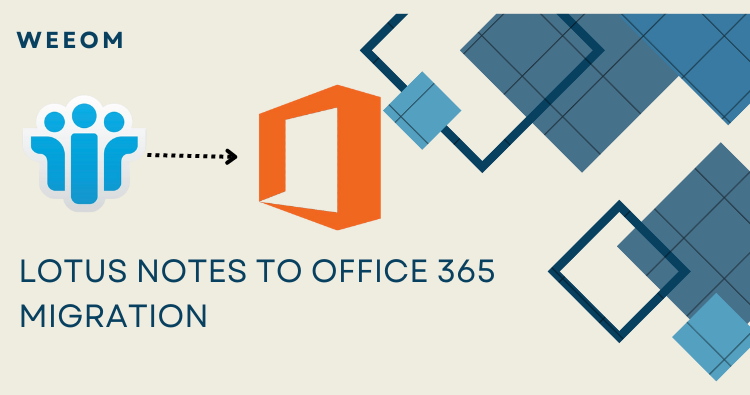If you have a query while performing Lotus Notes to Office 365 migration, you will get detailed knowledge about the same here on this page. It is a very common question searched by users about how to migrate Lotus Notes to Office 365. It has become a top search, and users are looking for the best solution. One will learn about the manual and automated methods to commence the task. However, we suggest users try the professional Weeom Lotus Notes to Office 365 migration tool. It will be the best way for users to commence the task and get the best result.
The HCL Lotus Notes is a registered collaborative software platform for Windows, Linux, UNIX and macOS, sold by HCL tech. Being a business collaboration platform provides functions such as contacts, to-do lists, calendars, emails, blogs, file sharing etc. It was the most popular email platform, but gradually, Office 365 has taken over IBM Lotus Notes. Microsoft has launched its new product, Office 365, and impressed every user with its amazing features. Due to this, users are keen to shift their data from NSF to Office 365.
Why do professionals prefer to migrate NSF to Office 365?
Various factors involved that advice user to proceed with this Lotus Notes to Office 365 migration quickly. Moreover, some users might need help using this platform for the first time. This task will be challenging for them, but for the regular user, this is their regular thing to do as they look for a better platform to store their crucial data.
Mostly, large organizations save huge amounts of data daily. Therefore, they must keep their data protected for future use. For that reason, users search for how to migrate Lotus Notes to Office 365 smoothly. Now, let us discuss about the benefits of migrating the data.
- Office 365 is very cost-effective and does not require high maintenance.
- With IBM, Lotus Notes users are allowed to manage only one email account; on the other hand, they can manage multiple emails with Office 365.
- Using Lotus Notes is complex; using this email client requires strong technical knowledge. However, there is no such issue with Office 365.
- One of the major benefits of shifting the data to Office 365 is that it is easily accessible to users from anywhere and through any device.
- With its astonishing subscription plan, users can make more storage to save their data by purchasing it.
How to migrate Lotus Notes to Office 365 using different methods
Practising migration has become so common these days that every user is willing to commence this task. There are two ways for migration: the old school way, i.e. traditional method, and the professional third party tool. Users willing to get rapid results for this migration are requested to choose the professional method. With professional software, users will be able to migrate the data in a hassle-free manner.
Although the manual method is the old-school way to migrate Lotus Notes to Office 365, it is a time-consuming procedure, too. Users with extreme technical knowledge will be able to understand the mechanics of the task. On the other hand, the professional tool takes less time to finish the task, and there is no need for any technical knowledge. Users must rely on a trustworthy tool like Weeom Lotus Notes to Office 365 migration tool; it is a top-notch utility.
Salient features of Weeom Lotus Note to Office 365 migration tool
Migrating the data from Lotus Notes to Office 365 could be tough, but with the stated tool, it will become easy for the users. The software has some amazing features, and we are sharing a few of them here.
- The software will migrate the lotus notes to Office 365 without hampering the data.
- The tool is very user-friendly, as users can easily use the graphic user interface.
- Users can migrate the NSF files into EML, PST, MSG and Live exchange.
- A filter option allows users to filter the data as per their preference.
- For all those looking for how to migrate Lotus Notes to Office 365 smoothly, this platform will run the task in a single go.
- Users can preview the added NSF files before the final migration process.
- There is a free demo version of the tool so that users can go through every feature in detail.
Migrate Lotus Notes to Office 365 using a Professional Tool
To commence the task with the mentioned tool users are eager to know its step-by-step procedure. Go through the below cited steps of the task.
- Download and install the Weeom Lotus Notes to Office 365 migration tool on your device/ system.
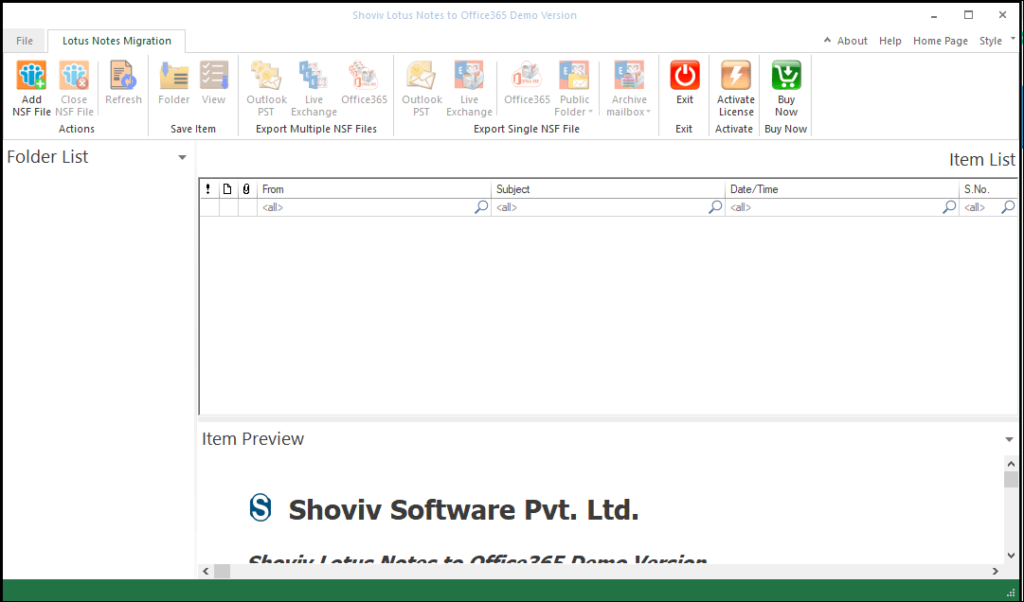
- Post that, add the preferred NSF files and then hit the add NSF file button, there user can select the options, i.e. Add files, Add domino file, search file, and add NSF files. Later on, look for the NSF files that you want to migrate.
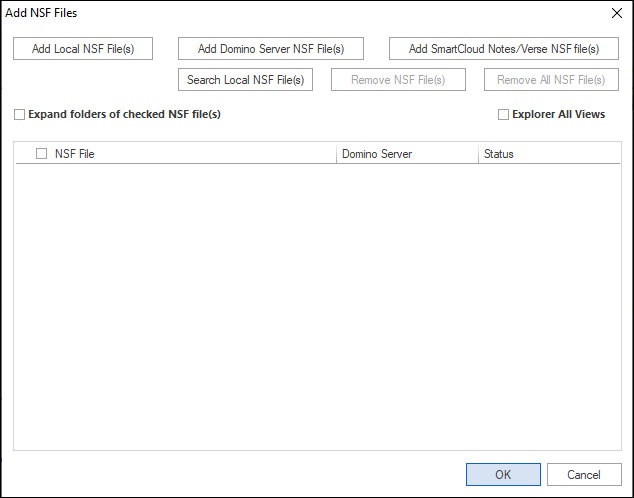
- Now, hit the Office 365 option from the ribbon bar to move various NSF files to Office 365.
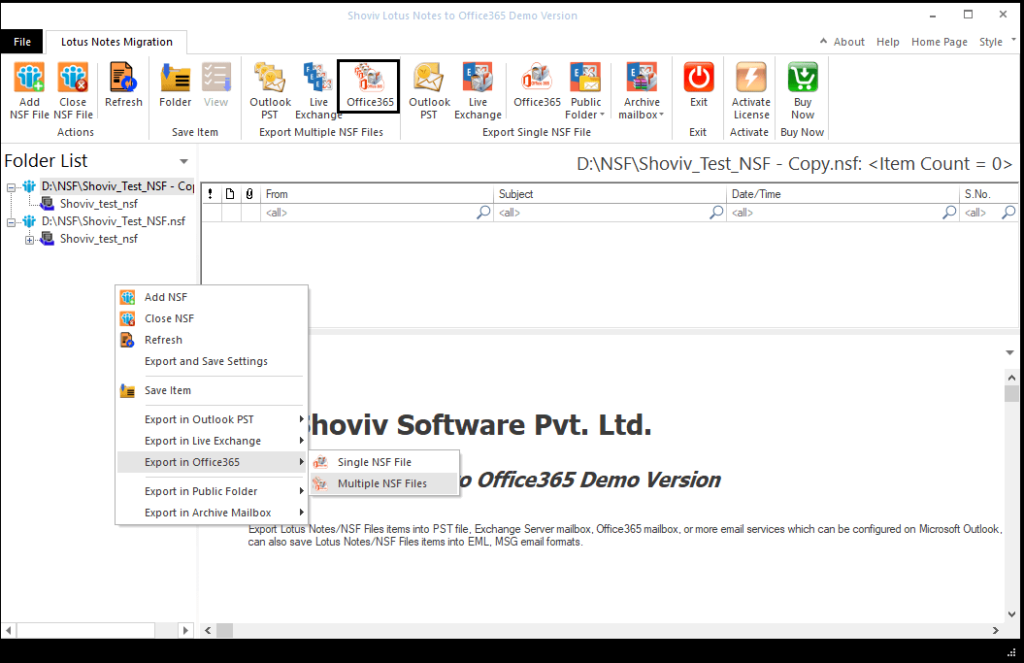
- Check/ uncheck the subfolder from the next wizard, then click on the Next button.
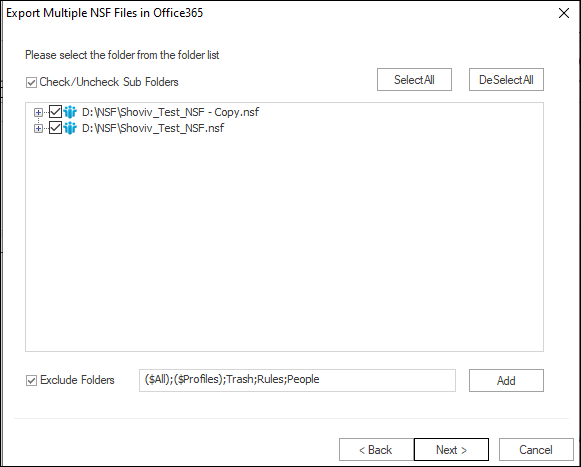
- Now, enter the required credentials of Office 365 admin and hit the Next button.
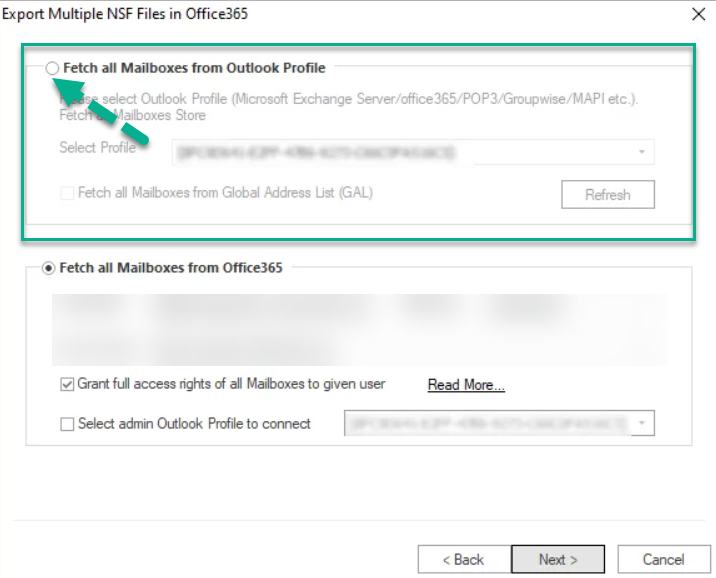
- You must map the NSF files with the Office 365 mailbox on the next wizard.
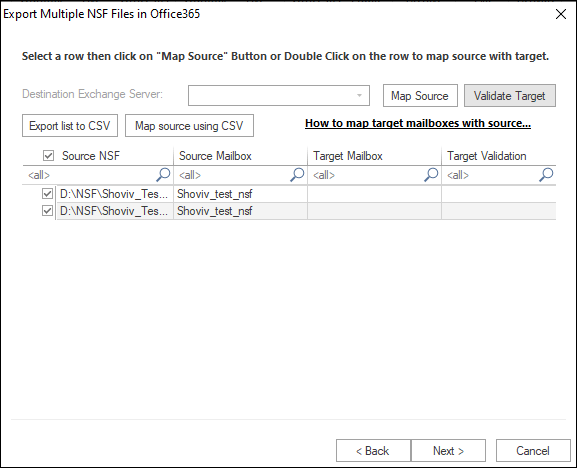
- Now, use the filter option to choose your preferred item to migrate. There is export only a message date option. There is an NSF folder mapping and email translation option, too.
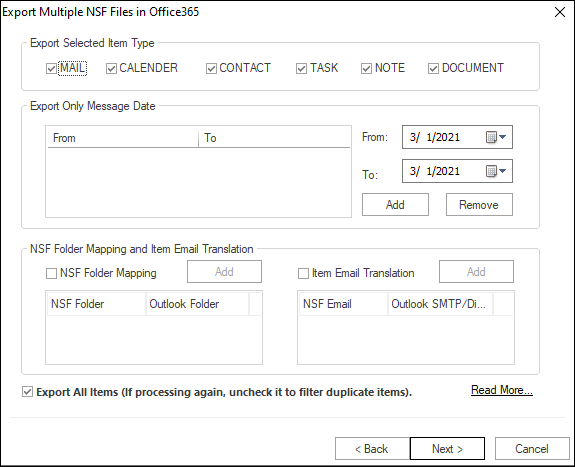
- Lastly, hit the Next option, and the software will quickly migrate Lotus Notes to Office 365.
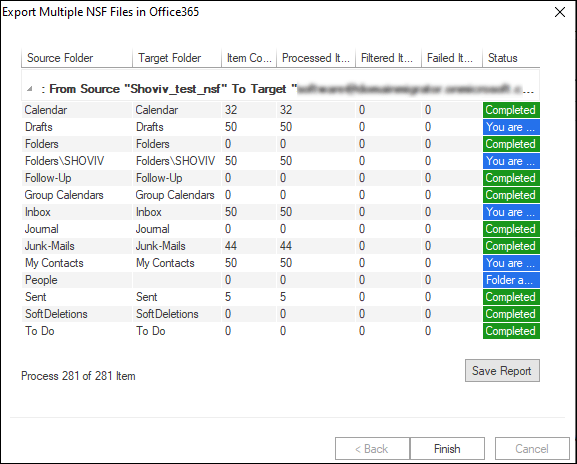
Migrate NSF to Office 365 using a manual technique
To proceed with a manual method for migrating the data, users do not have to search for how to migrate Lotus Notes to Office 365. We are here to share the steps to proceed with the task.
- First, you must create a backup of all the existing mailboxes stored in the Lotus Notes.
- After creating a backup, create a new mailbox for those with existing profiles in Lotus Notes.
- Next, you must enable the new user account’s IMAP connection (TCP/IP).
-
- Open the Domino administrator from the Lotus Notes application.
- Now, move the configuration.
- After that, open the server document to execute the IMAP service.
- Post that, follow the ports>Internet ports>Mail.
- You must enable the TCP/ IP port value status from the mail tab.
- Lastly, you can save the changes by clicking on the save option.
- At last, through the IMAP connection synchronize the Lotus Notes emails to Office 365.
Conclusion
After Microsoft introduced Office 365, every Lotus Notes user looked for how to migrate Lotus Notes to Office 365 without misplacing the data. We have shared every information necessary for the users to commence the task. Read the blog until the end to get to finish the task smoothly.