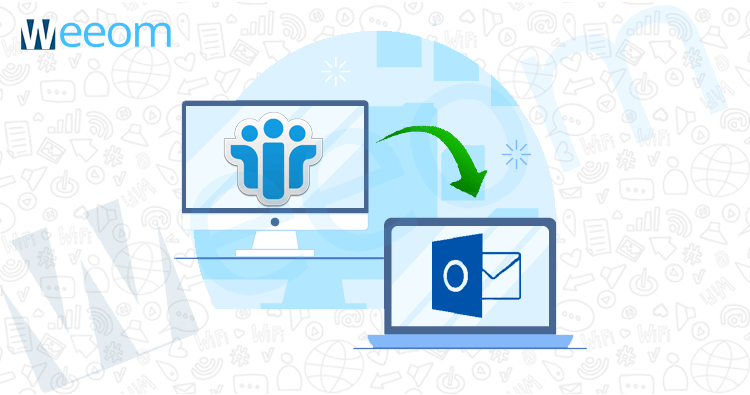Lotus Notes and Outlook are the terms related to the email client world. These two are equally famous among email users. It can happen that for some reason, one user prefers Lotus Notes, and the other chooses Outlook. However, sometimes the spatial difference also plays a significant role in determining the email client.
Before finding a way to convert Lotus Notes to Outlook, users must turn both sides of the coin for a better decision.
HCL Lotus Notes (Previously of IBM)
IBM is the founder of Lotus Notes. At present, the Lotus Notes have come under HCL. Lotus Notes uses NSF (Notes Storage Facility) as its file format. It allows users to deal with the to-do list, email, Address book, list, and notebook. It is Windows, Mac, iPhone, and Android friendly.
MS Outlook
MS Outlook, as evident from the name, is the application provided by Microsoft. This application uses PST (Personal Storage Table) file format to store data in the local drive. Though MS Outlook is an email client, it also performs the functions of calendaring, task managing, address book managing, note-taking, and journal logging. Users can use this application in Windows, Mac, iPhone, and android as former.
Why Lotus Notes to Outlook Conversion?
These points could be the WHY factors to export Lotus Notes to Outlook:
- Cost of Service: Outlook comes with Microsoft Office suite and does not charge separately, while the Lotus Notes is needed to pay for separately.
- Number of Logins: Outlook provides multiple account logins at a time. On the other hand, Lotus Notes fail to do so.
- GUI: Lotus Notes’ interface is good in itself, but when compared to Outlook, the Outlook GUI seems to be more appealing. Users do not need prior knowledge to surf on Outlook, where Lotus Notes demand so.
- Meets the Requirement of the Changing World: Outlook provides timely updates more often than Lotus Notes, in context to the demands, needs, and market trends.
If users are visiting this page, it means they have already made up their mind for NSF to PST Conversion. So, without any delay, let’s see how to convert Lotus Notes to Outlook.
Ways to Export Lotus Notes to Outlook
There are two paths; one is, of course, the manual or native method, whatever users prefer to say, and the other is by using third-party tools. The manual technique is comparatively not recommended because of its loopholes and drawbacks. First of all, let us take users through the steps of the manual method.
Manual Method to Export Lotus Notes to Outlook
It is in-broad, a two-phase process. Firstly, users need to go through a few steps on Lotus Notes, and then they are required to follow a few more steps on MS Outlook. The manual technique requires users to convert NSF to CSV and then the CSV to Outlook PST. the steps are as follows:
Phase1: Make CSV of Lotus Notes Items
- Install Lotus Notes on your system.
- Open mails, contacts, calendar, to-do list, notebook, and select those items you want to export.
- Go to the File option and hit on Export from the list.
- Choose a path for the same, and; select CSV in the file type from the dropdown list.
These are the steps to convert the NSF file of Lotus Notes into CSV (comma-separated values). Now we will import so-formed CSV files into Outlook.
Phase2: Import CSV in Outlook
- Open Outlook on your system.
- Hit the File menu from the ribbon bar and click the Open&Export option and consequently click the Import/Export option
- A wizard will appear, select “Import from Another Program or File option” from the dropdown list, and hit Next.
- Select the Comma-separated Value (CSV) option from the dropdown list and again hit Next.
- Browse formerly formed CSV and deal with the duplicate option accordingly.
- Choose any of the Outlook folders where users want to save that CSV file and press Next.
- If satisfied with the so done process, hit Finish.
This method could be appropriate for one who wants to migrate only a single file. One who wants multiple files to convert from Lotus Notes to Outlook should look for the professional tool instead. Lotus Notes NSFs associated with the business won’t be one or two; there could be, for sure, numbers of Lotus Notes NSFs. So, in this case, if users go through the manual method, it will take their vast time and hence not considered appropriate. So, we are going to talk about the tool that makes this task easier for users, and the tool is Weeom Lotus Notes to Outlook converter.
Professional Tool for Professional Work:
As discussed before, the manual method could be good if users want only one NSF for Lotus Notes to Outlook conversion. Users must export Lotus Notes to Outlook using a third-party tool such as Weeom Lotus Notes to Outlook converter because this tool is designed specifically for this process. Weeom tool saves the users’ time and provides many features that ease the process of doing this highly technical task.
Firstly, we’ll discuss its features to learn what this tool facilitates as being the best conversion tool.
Features of Weeom Lotus Notes to Outlook Converter Tool
- Provide Perfect Conversion: This tool does not alter the structure of the metadata and retains the originality of the data.
- No Restrictions: Users can add as big Lotus Notes files as they want and even without worrying about the numbers of the NSF files to be added.
- Direct Conversion: It does not ask users to convert the NSF files first to CSV and consequently to PST. This tool directly converts the NSF file to PST, or we can say, Lotus Notes to Outlook.
- Convert to Multiple Formats: Besides converting to PST, if users need to convert the Lotus Notes files to EML and MSG, don’t wander here and there; this tool does that too.
- Incremental Export: Users need to tick the Incremental Export check-box to gain its benefit. This feature helps to presume the process from the left step, and if exported again, then facilitates exporting only the add-on data.
- Advanced Options: Email translation and folder mapping options are facilitated for removing the canonical email addresses and ensuring accuracy in conversion. The doer can use CSV files for folder mapping and email translation tasks. Folder mapping proves most significant when Lotus Notes’ “Mailbox” folder data is migrated to Outlook “Inbox”
There are many more features of this tool that users gonna have while surfing this tool to export Lotus Notes to Outlook. But being within the limit of the article, we can’t list them all here, so we provide this tool in a free demo version. It facilitates users to assess this tool well even before paying for it.
Convert Lotus Notes to Outlook Effectively and Easily
Download, install and open Lotus Notes to Outlook Converter tool and then step ahead as follows
Stage1: Add NSF Files
- Click the Add NSF File option from the ribbon bar.
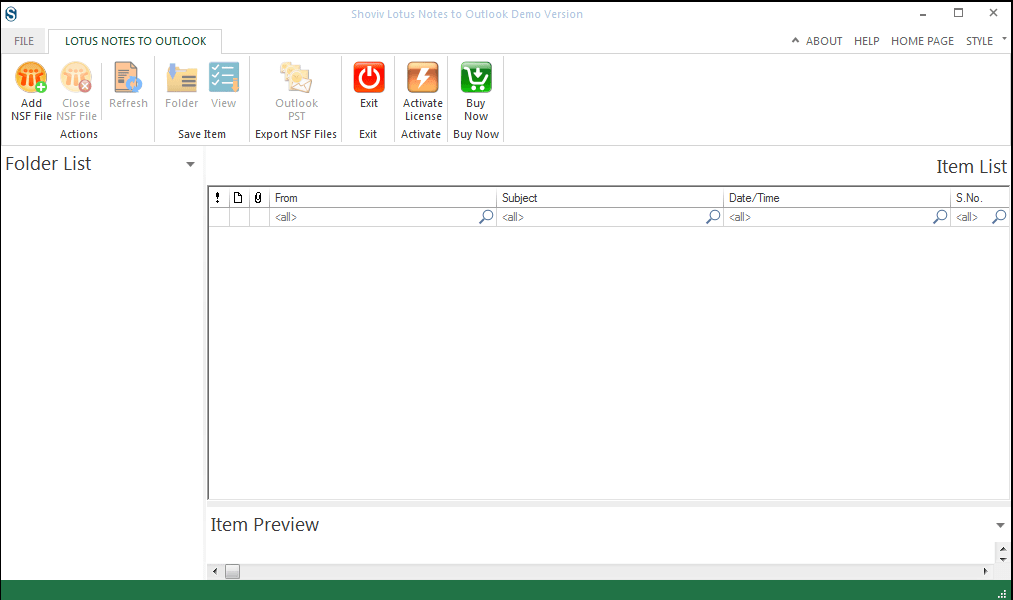
- A wizard will appear, use any of these options to add NSF files:
- Add Local NSF files: Add NSFs using this option if the NSF files are in the same folder.
- Add Domino Server NSF file(s): If you want to add NSFs from the Domino Server, tap on it and provide the Server Name/IP Address for the same.
- Search local NSF file(s): If the NSF files are in different drives/folders of the system, then using this option, users can add them all.
- Add Smart cloud notes/Verse NSF File(s): Here, you also need to provide the Server Name/ IP Address using this mode.
Use any of the above-mentioned modes, provide essentials, and hit the OK button.
(Here, the Remove button is also available, which brings flexibility in adding and removing the NSFs.)
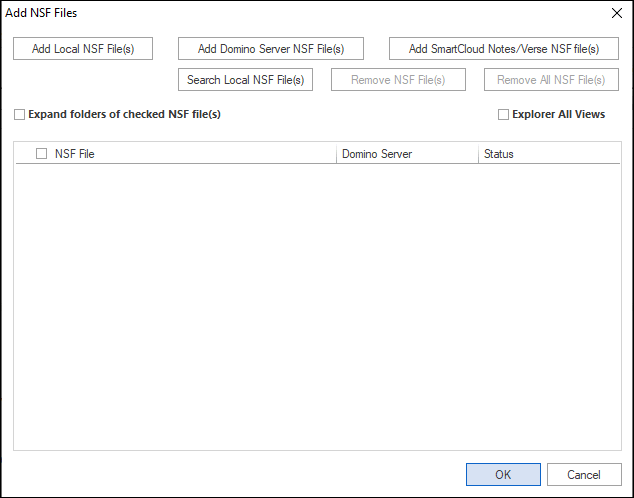
Stage2: Export Added NSFs to Outlook
- Click on Outlook PST from the ribbon bar, a wizard will appear, check-uncheck sub-folders, and hit Next You can skip folders by checking the Exclude Folder check-box and selecting/adding the folders to exclude.
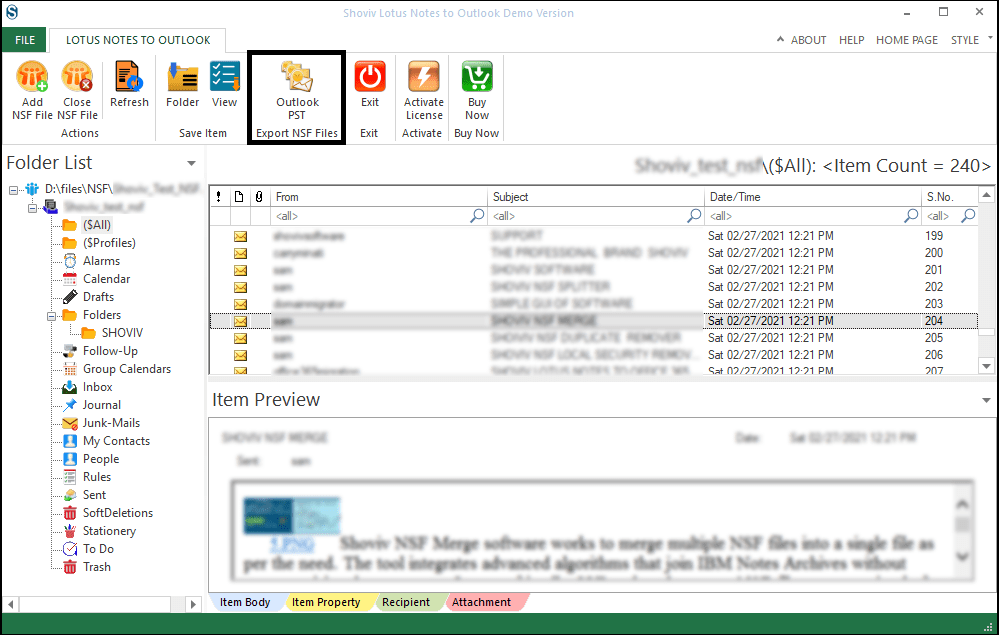
- Check the various Item Types check-boxes and add a Date Range to filter. Perform Email Translation and Folder Mapping tasks. When done on this wizard, hit Next.
Note: Folder Mapping can also be done using CSV files.

- Browse the target folder. There will be a few check-boxes such as Create Unicode PST, Set PST file password, split PST file after, Incremental export/import. Use these check-boxes accordingly and subsequently press Next.
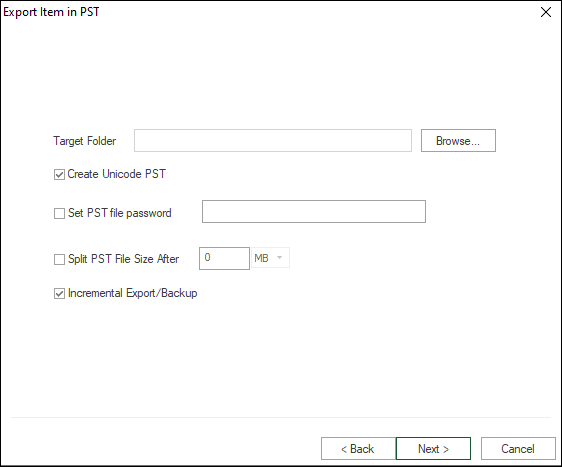
- Now the process of Lotus Notes to Outlook conversion will start. You can save the log report for future use by clicking the Save Report
- Hit Finish once the process completes.
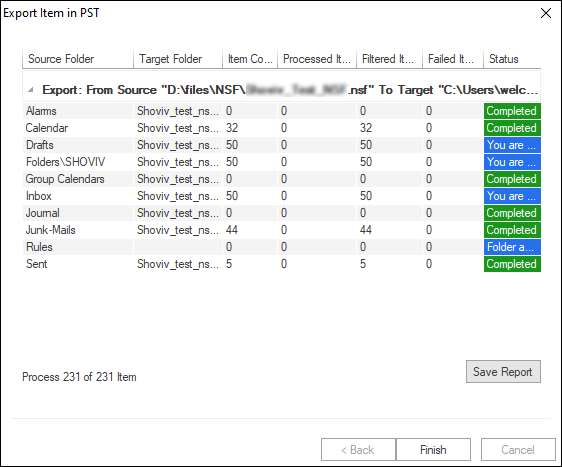
Have you seen how easy and flawless it is to export Lotus Notes to Outlook with Weeom? If users are still in a dubious state, they can use this tool in the free demo version to witness the so far told features and effortless procedure. The demo version of this tool allows users to process the first 50 items per folder.
EPILOGUE:
The very conclusion of this blog is that if users want to convert only one file, then the manual could be a good choice. But in case of a large number of files, they should turn towards Weeom Lotus Notes to Outlook Converter instead.