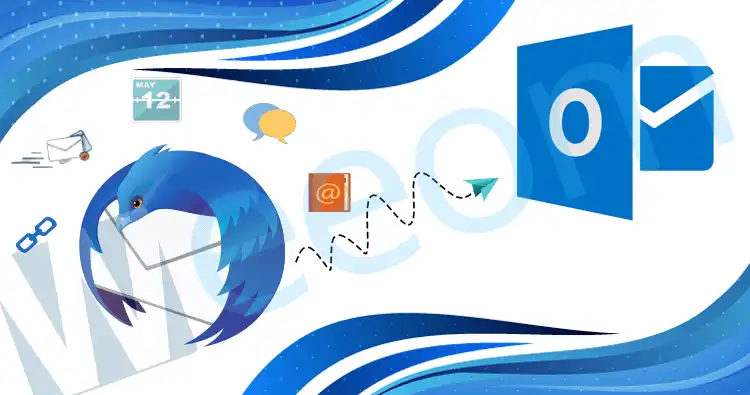Due to any reason you need to export Thunderbird emails to Outlook, you should make a suitable plan to Export from Thunderbird to Outlook. The purpose of this blog is to let you know about some of the possible ways to Export Thunderbird to Outlook(all versions). You’ll also find here a manual method with its limitation and an automated MBOX Converter that’s easy-to-use for everyone.
Why Thunderbird Email Client is Abandoning:
We’ll understand some of the reasons that can be responsible where users need to convert Thunderbird to Outlook 2016 or any versions. Let’s first look at the comparison of Thunderbird and Outlook.
Well, you have read about some of the different points and features of Mozilla Thunderbird and Microsoft Outlook. Still, you will be very disordered as both email clients have their advantages and disadvantages. Let’s take a look at some of the reasons to convert Thunderbird to Outlook.
Reasons – Export from Thunderbird to Outlook:
- Despite Thunderbird being an excellent email client, it is no longer developed by Mozilla Corporation since 2012. Mozilla Corporation is now only releasing updates for maintenance & security and nothing else. There is a requirement to employ a team of developers and designers to organize all the additional functionality accordingly, which can be expensive for certain users. Accordingly, numerous users are there who wish to Migrate from Thunderbird to Outlook. Since Outlook is more flexible, it does not require any configuration at the development end.
- Outlook is a popular and usually utilized email client developed by Microsoft. MS Outlook is known for its effortless user interface, high-security features, fast synchronization, and other advanced features. It also allows SharePoint, MS Exchange Server, and others. To get such advantages and enhancements, several users migrate Thunderbird to Outlook and look for a solution to convert Thunderbird to Outlook.
- MS Outlook offers excellent integration capabilities beyond just the user’s desktop. One of the most helpful features in a corporate environment is the ability in Outlook to integrate with room schedule systems efficiently. When users plan their meetings in Calendar, they can get built-in support for the room scheduling system and book a room instantly.
Ways to Export Thunderbird Emails to Outlook:
To convert Thunderbird to Outlook 2016 and other versions, one can utilize the manual method or an automated Thunderbird to Outlook Converter. Both are very helpful and effective. But manual solutions have some limitations, whereas the professional solution is smooth and safe.
Manual Methods:
Following, we described two manual methods to export Thunderbird emails to Outlook 2016 or any version. These methods can be such a long and multi-step process.
Method1: Export Thunderbird Emails to Local Folders and Import them to Outlook Folder (Drag & Drop Method)
It’s a free method that keeps both the original sender and the send date information. To use this process, know the steps below:
Step1: Launch both Mozilla Thunderbird & MS Outlook applications.
Step2: Initiate the export process from Thunderbird, open the Messages folder you want to migrate from Thunderbird to Outlook.
Step3: After that, select all the desired messages (emails) to export.
Step 4: Make a right-click on the selected email message, click the Save As option from the list.
Step5: Select the folder/email messages (EML file), choose ‘Select Folder’, and export the message to the local drive to migrate Thunderbird to Outlook.
Step6: Now, run MS Outlook and open your profile where you want to migrate.
Step7: On the menu (top-bar), choose Folder >> New Folder.
Step8: Create a new Outlook folder with a name. Click OK.
Step 9: Now, find and open the newly created folder that will be empty.
Step10: After that, find the local folder where you exported Thunderbird messages, then Select and copy all messages.
Step 11: Paste these messages into the newly created Outlook folder.
(To import all the emails from the local folder into the new Outlook folder, you can drag and drop them into the middle pane of the new folder in MS Outlook)
Method2: Migrate Thunderbird to Outlook via IMAP:
This manual method consists of four parts. To apply this process, you must have a Google (Gmail) account, or you will need to create a new one. Then, you can configure your Gmail in Thunderbird. Go with the below-mentioned steps to process export Thunderbird email to Outlook.
STEP1: ON GMAIL ENABLE IMAP PROTOCOL:
- Log in into your Gmail (@gmail.com) account.
- From the top-right corner, click on the Settings icon and select the See Settings
- Choose here Forwarding and POP/ IMAP tab.
- In IMAP access status, enable IMAP.
- Just Scroll down then click on the Save Changes button
STEP2: ALLOW LESS SECURE GOOGLE APPS:
- Move to your Google account via the Google app list (Ref. – https://myaccount.google.com/).
- From the sidebar, choose the Security
- Scroll to the bottom and hit Less secure app access.
- Allow less secure apps: ON
STEP3: CONFIGURE GMAIL IN THUNDERBIRD AND IMPORT THUNDERBIRD EMAILS TO GMAIL.
- Now, open your Mozilla Thunderbird account.
- From the Tools, select Thunderbird Options.
- Go to the Account setting tab and select Account Actions.
- From the options list, choose Add Mail Account
- Enter Name, Gmail ID, password, you can select remember password. Click on
- ChooseIMAP (remote folders), then click on
- Go to the left sidebar and select your Gmail
- Right-click on the selected Gmail account and select New Folder.
- Set a name for the folder and press Create folder
- Now, in the Thunderbird account and press Ctrl+A. Selected All emails.
- Right-click on selected emails, then click Copy to >> Gmail address >> newly created folder.
- After that, you can go to your Gmail account and verify the emails in that folder.
STEP4: CONFIGURE YOUR GMAIL (@GMAIL.COM) ACCOUNT IN OUTLOOK:
- This step requires you to open MS Outlook.
- Go to the File option and click Account Settings >> Account settings.
- Click on theE-mail tab and select New.
- Provide here Name, E-mail address(@gmail.com), Password, Retype-password, and then go to the Next and wait.
- Once getting a successful screen, hit the Finish Here efficiently export Thunderbird emails to Outlook.
- Hit the close button. You will exit from the Account settings screen.
- Select the Gmail address from the left pane and view the mail here.
- Finally, Export Thunderbird emails to Outlook efficaciously.
These methods look simple but are only helpful for a small mailbox. When you export Thunderbird emails to Outlook in bulk, these methods take a long time to complete the export. They may even freeze the email clients.
If you are observing for a stress-free and secure way to Export Thunderbird to Outlook 2016 or other versions, use a specialized Thunderbird to Outlook converter solution.
Automated Method: Specialized Thunderbird to Outlook Converter:
In the Automated method, we discussed a powerful solution named Weeom MBOX to PST Converter. This proficient MBOX to PST Converter Software provides the best way to convert Thunderbird to PST format. This Thunderbird to Outlook converter solution has a user-friendly GUI and many advanced features that make it one of the top software. You also get 100% assurance of data security as it is built with advanced algorithms to take care of the data.
Anyone can use this tool to convert any number of Thunderbird mailbox (EML) to Outlook PST. There is no such restriction on the Thunderbird mailboxes number and size to be processed.
Weeom MBOX to PST Converter contains different modes to add Thunderbird mailboxes. You can add MBOX files one by one with File Mode or use Folder Mode to add a folder of multiple MBOX files.
Step-by-Step Process to Convert Thunderbird to Outlook Mail:
To export Thunderbird email to Outlook, Download, install and run the Weeom MBOX to PST converter tool on your system. Then perform the steps as below:
Step1: From the ribbon bar, click Add option.
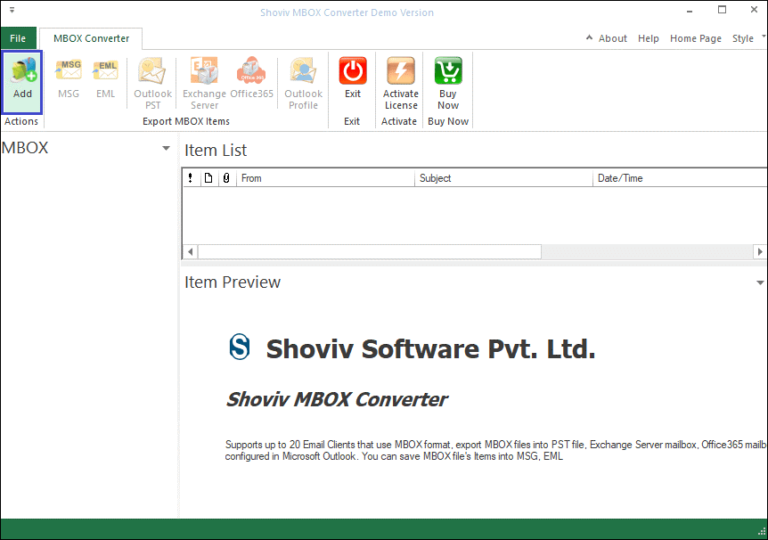
Step2: This wizard shows two options (Add folder and Add files), use any and then click on Add MBOX Files button.
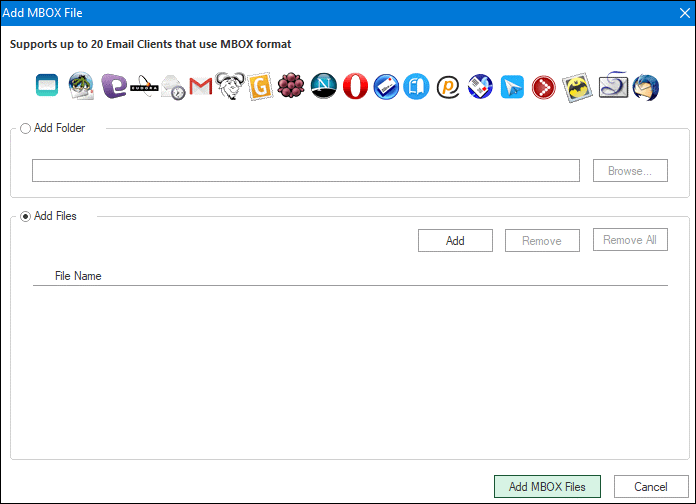
(All selected MBOX file folders are listed in the MBOX Folder View section on the software to export Thunderbird emails to Outlook PST)
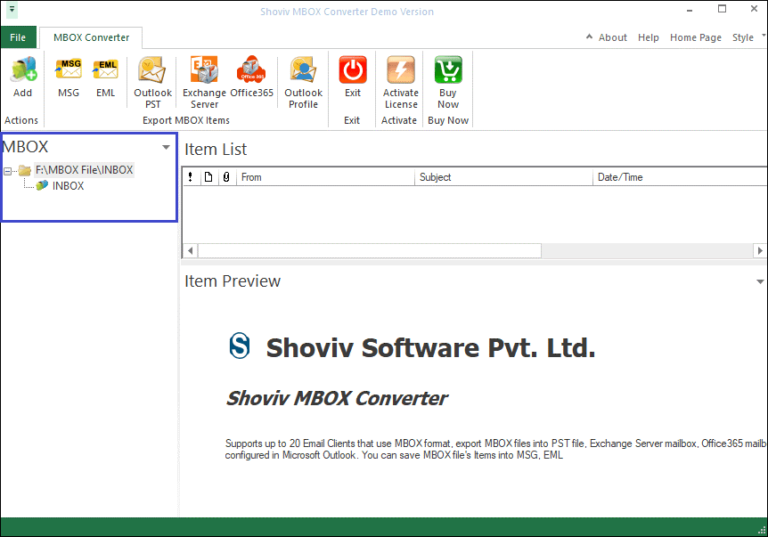
Step3: In this step, select Outlook PST from the Export MBOX items menu.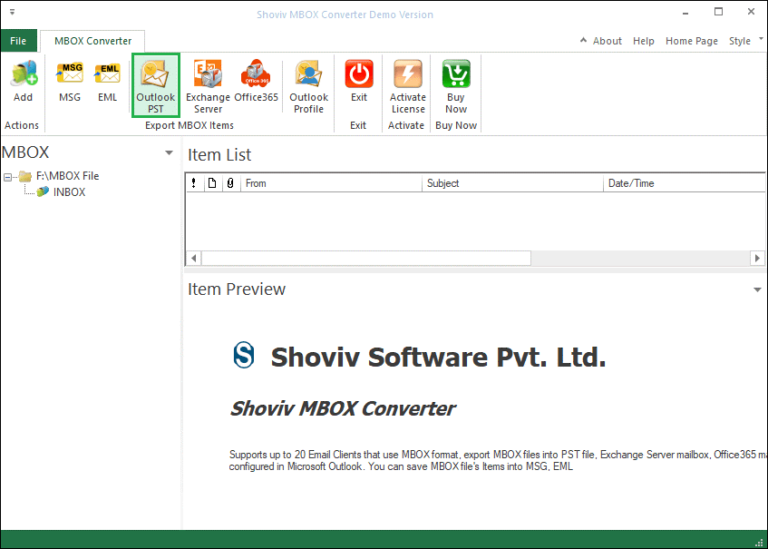
Step4: Check the checkboxes for the subfolders you want to export.
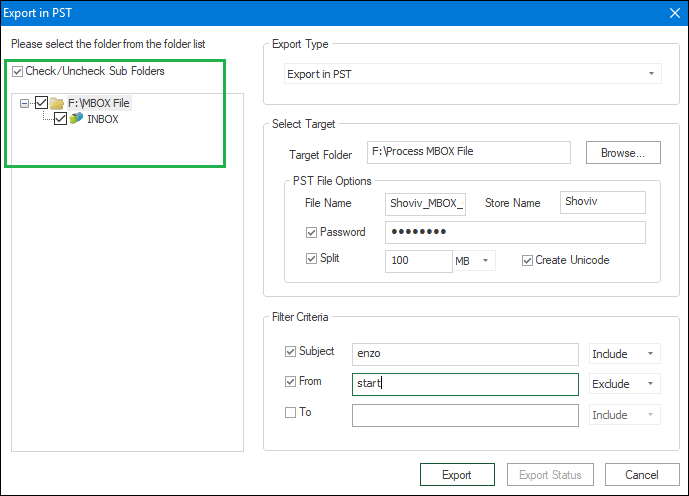
TIME TO EXPORT MBOX FILE TO OUTLOOK PST FORMAT
Step5: From the Export Type dropdown list, choose Export in PST type.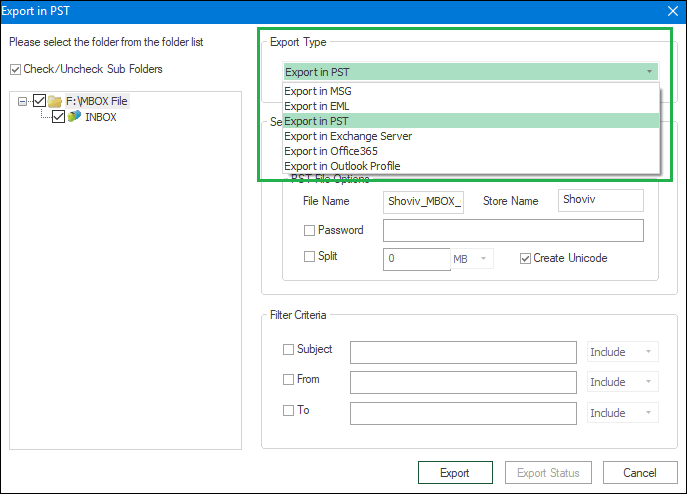
Step6: Browse and select a folder from local storage to export Thunderbird emails to Outlook PST.
Step7: Enter a PST name and store name, or you can go with a default name.
Step8: You can use the split option for resultant PST to set the size between 100MB to 51200MB or 1GB to 50GB with password protection.
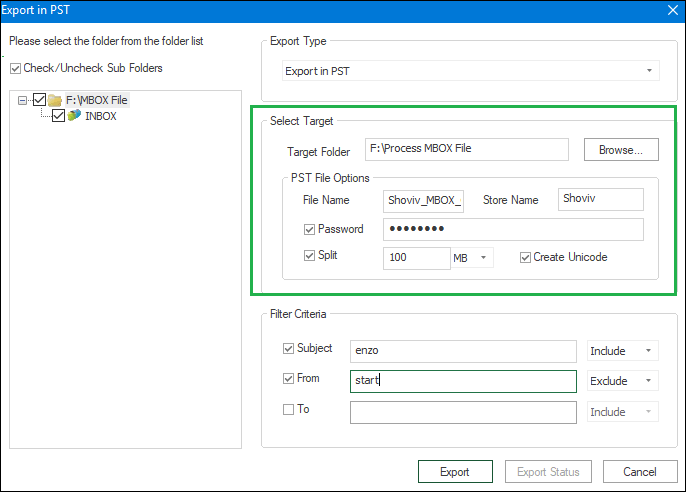
Step9: Use the filter to include or exclude items based on Subject, From, To.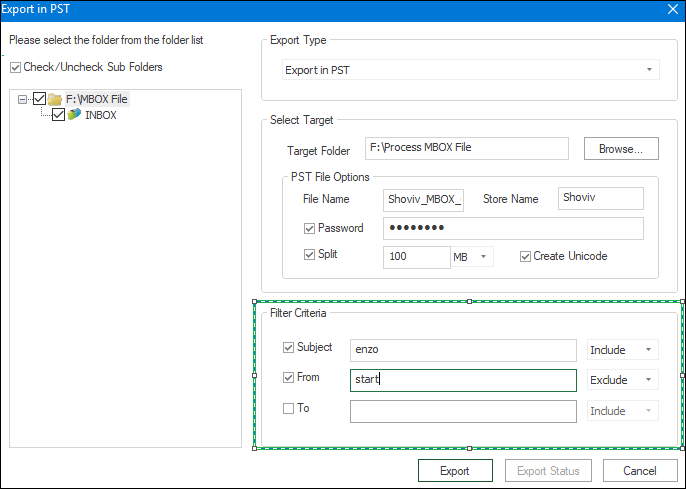
Step10: After making all the required actions above, click on the Export button.
Step11: Choose any folder hierarchy from the Trim Folder Hierarchy dropdown list to generate destination folder hierarchy.
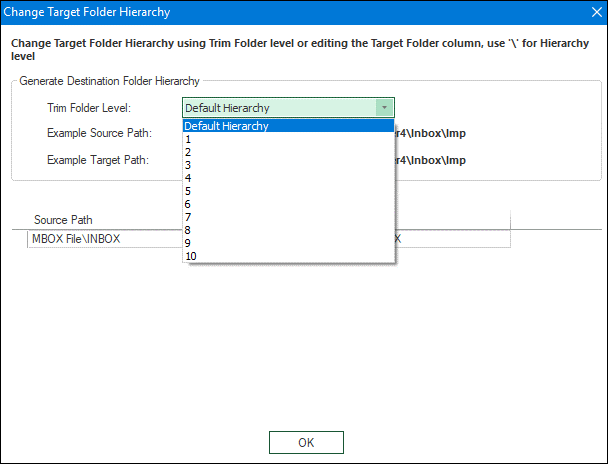
Step12: Once set the folder hierarchy, select the MBOX file (Source path) and Click Ok.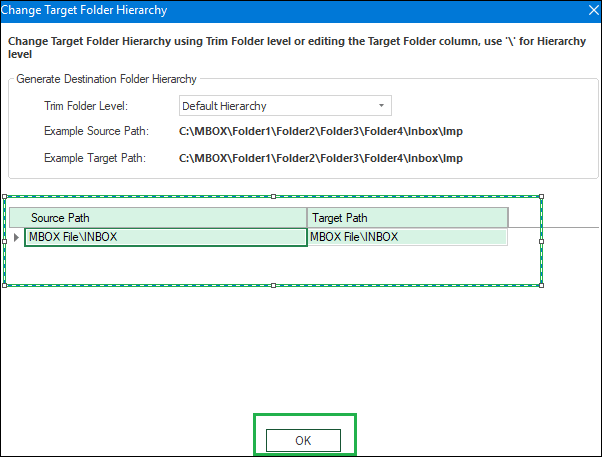
Step13: By clicking on the OK button, the process gets started. (If necessary, the tool allows users to stop the process).
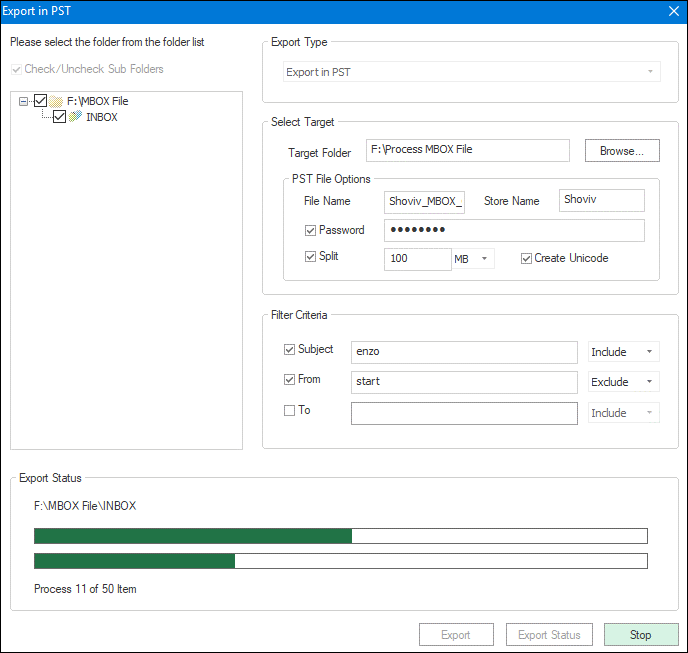
Step14: Once you get the message ‘process completed successfully. You can save the log report within the Save Report button.
(The report will be saved to local storage in HTML file format which can be used for further references)
Step15: After that, hit Close and exit from the wizard.
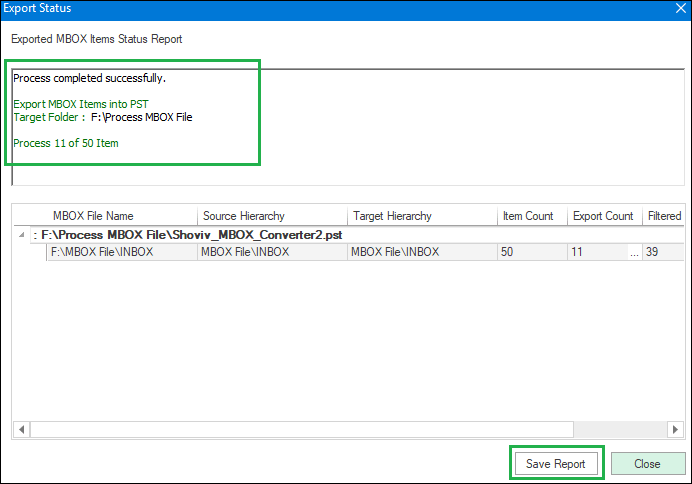
Step16: After all successful operations, click on the Cancel button.
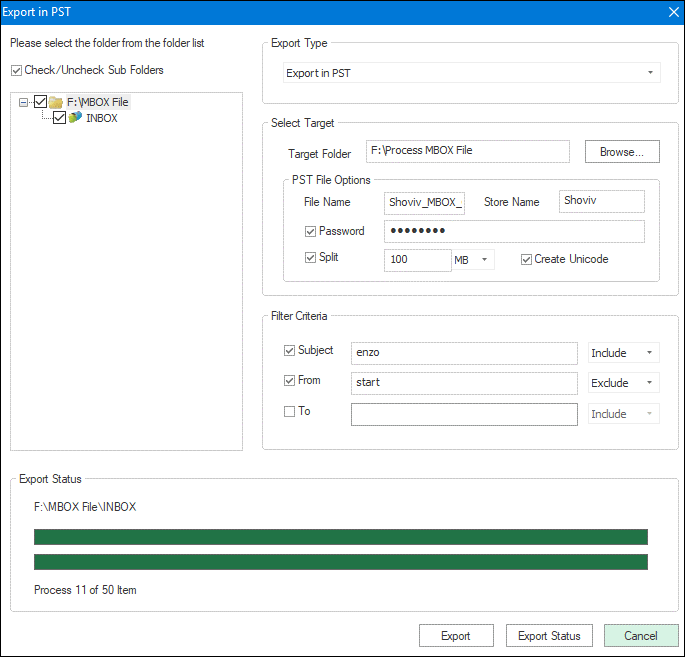
Successfully export Thunderbird emails to Outlook PST file format, access and view them in MS Outlook with ease.
Final Words:
As a result of the above discussion, it is clear that manual methods are lengthy and export limited mailboxes. Hence, the manual method cannot be ideal to Export Thunderbird to Outlook.
To Export Thunderbird emails to Outlook flawlessly, Weeom MBOX to PST Converter Tool is an excellent solution. You can use the trial version of this tool which will allow you to process for the first 50 items per folder.