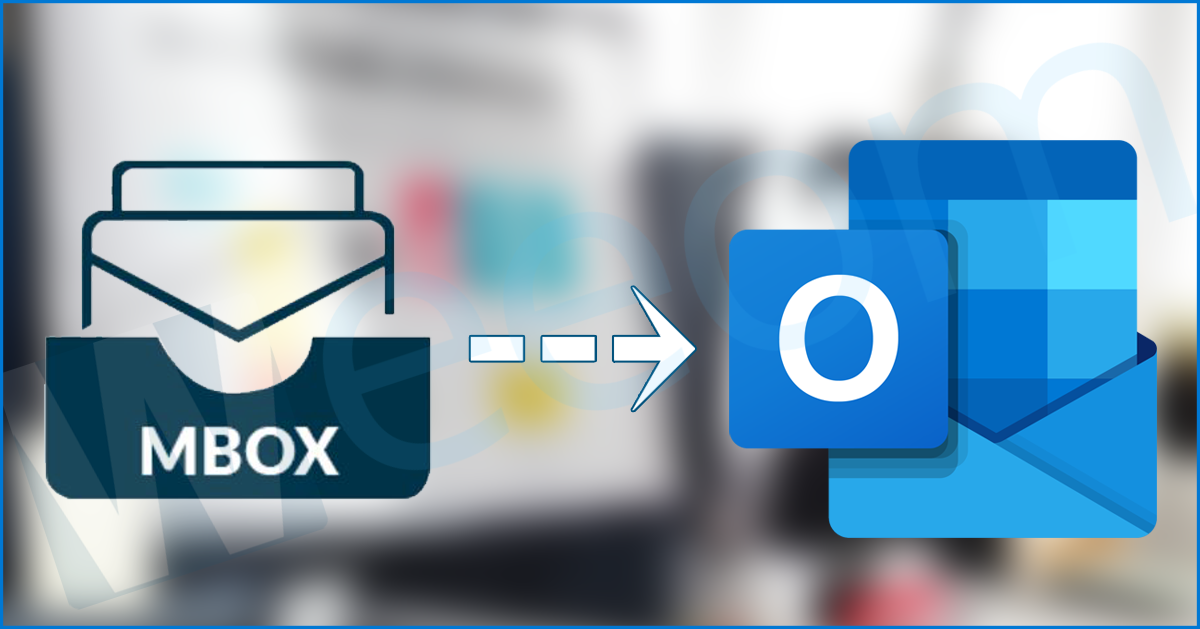Some of the well-known email clients, like Thunderbird saves their data in a popular file format, which is MBOX. On the other hand, Outlook uses PST files to store its complete information/data. If any user wants to convert MBOX to PST file format, then this blog will be helpful for those as we have shared some of the most useful conversion solutions.
Nowadays, it is a common instance of users to look for alternative email clients because they want a change and look for new functionalities. MBOX is related to various email clients like Thunderbird, Apple Mail, and many more because they use MBOX to store their emails. However, due to the various purposes, the user wants to convert MBOX to PST file format, which will be briefly explained in this article.
MBOX vs. PST: What makes users to make file conversions?
If we first talk about the MBOX file, it is generated by multiple known email clients like Apple MAIL, Opera Mail, Eudora, Thunderbird, etc. It is actually a database file that is responsible for saving the entire email message. One of the big advantages we can say about this file is that it’s compatibility with many email clients.
There are four variants of the MBOX file, which are listed below:-
- MBOXCL2
- MBOXRD
- MBOXO
- MBOXCL
Outlook, on the other hand, stores the complete data in the PST file format. It is one of the flexible file formats that can be shared with anyone with ease. PST is one of the most secure file formats, which provides a good amount of data storage facility. This file also stores the complete information/data of Outlook, which includes the contacts, calendar, emails, etc.
Reasons why user looks to convert MBOX to PST
- The security system of Outlook is secured as compared to MBOX, which helps to remove the viruses that usually come from emails.
- Outlook allows one to handle contacts manages appointments.
- MBOX file saves the data sequentially, whereas Outlook holds its data systematically.
The above explained are some of the reasons why users convert MBOX to PST file format, and now we will head towards the solution to make the conversion.
Top 2 Ways to Convert MBOX file into Outlook PST
Multiple methods are there which allow to convert MBOX to PST file format. We have prepared this section keeping the user requirement in mind, which helps them to conclude conversion quickly.
Solution1: Convert MBOX to PST file using professional Converter Tool
The solution explained here to convert MBOX to Outlook PST file is easier to use and also eliminates the two-phased conversion. Any user who doesn’t have sufficient or the desired technical skills can easily do the conversion on their own.
Weeom MBOX to PST Converter Tool is a solution that users can look to make the seamless conversion. This software ensures to keep the data integrity and folder hierarchy after converting MBOX files into PST. It only takes a few simpler steps to complete the process, and its GUI is one of the reasons behind it.
Users can make the conversion of multiple MBOX files with the option to include particular data. We have shared the detailed procedure for how to convert MBOX to PST using this software.
- Using the Add button, load the MBOX file from the system into the software. Once done, kindly click on the Add MBOX files option.
- Once all the required MBOX files are added to the software, click on Outlook PST from the tool ribbon bar.
- In the Export Type, select the PST option from the drop-down list. There is an option given to filter the data, split the resultant PST file, etc. Apply accordingly, and click on Export.
- After following the steps shared below, the process to convert MBOX in PST file will get started.
Solution2: Making Conversion using Thunderbird & Outlook
Phase-1
In this method, to convert MBOX to PST manually, users need to make use of both Thunderbird and Outlook. Follow the steps carefully, which are as follows:-
- Launch the Thunderbird then right-click on the folder. After that click on the New folder option.
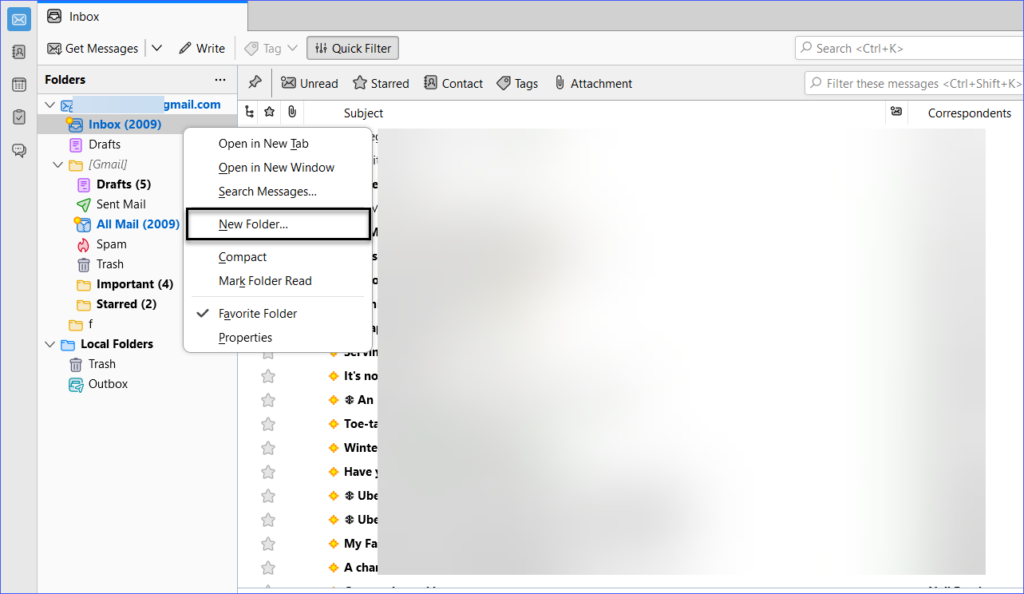
- Now assign the name for the new folder, and click on the Create Folder button.
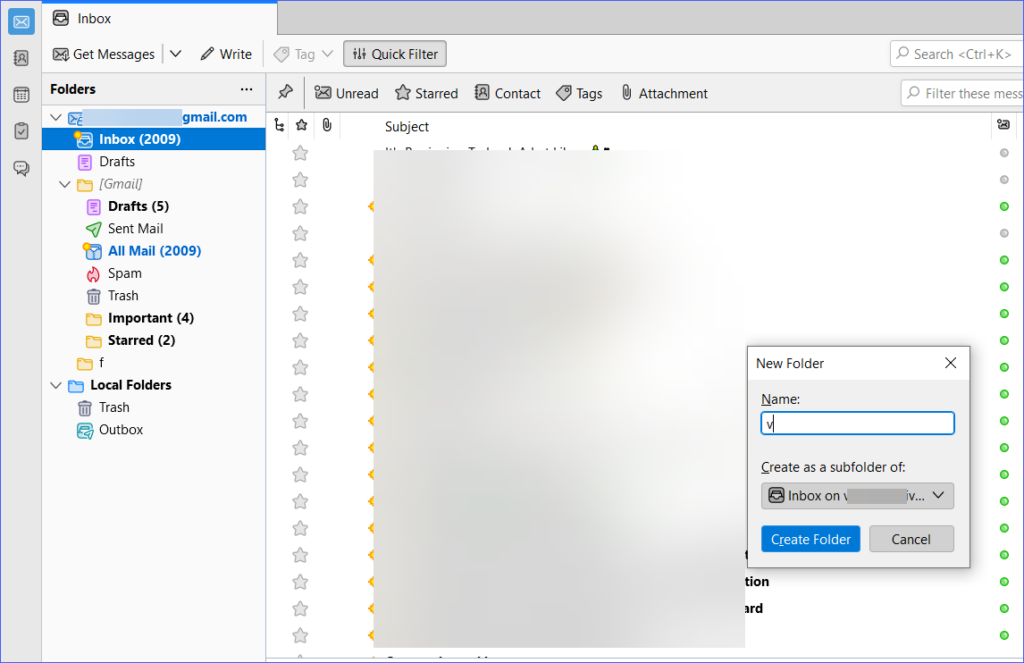
- Select the emails you need to move into a new folder. After selecting, right-click on them, click on Move to and paste them into a desired folder.
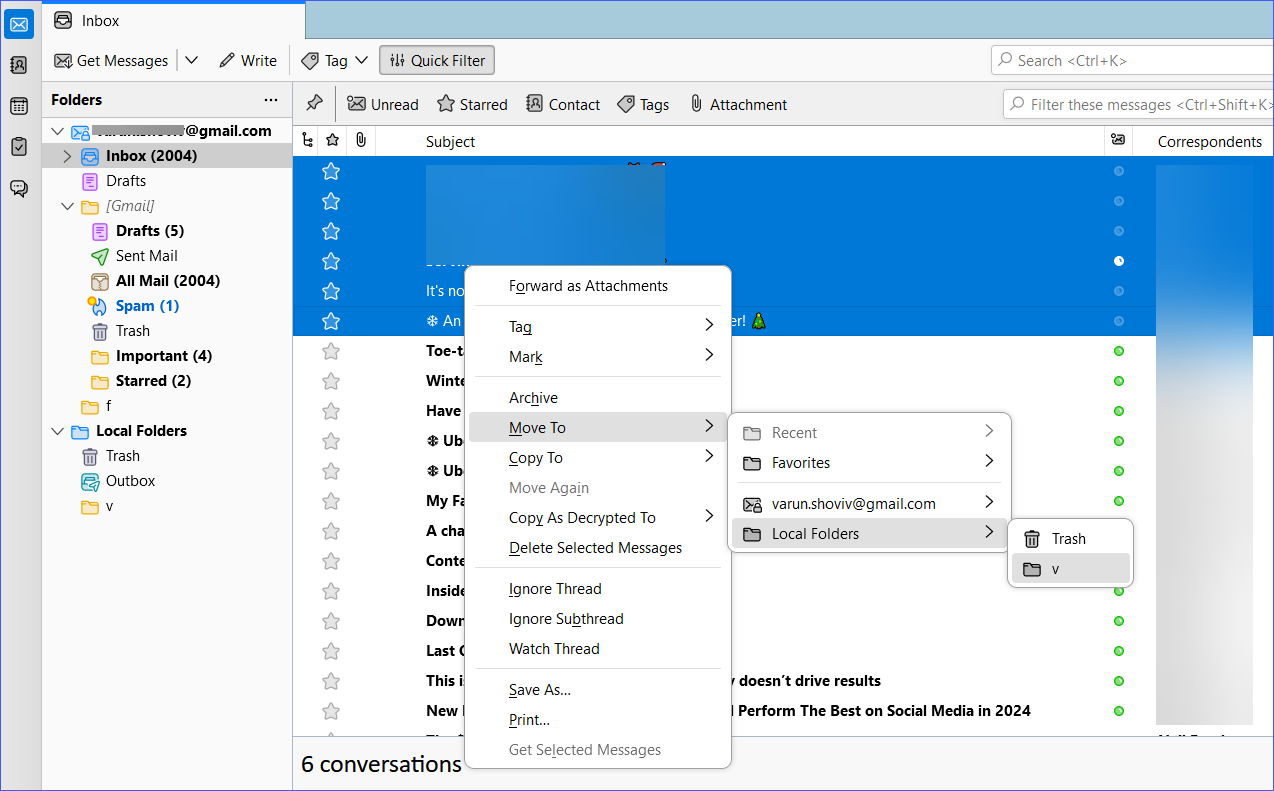
- Pick them all and right-click on them. After that, click on Save as.
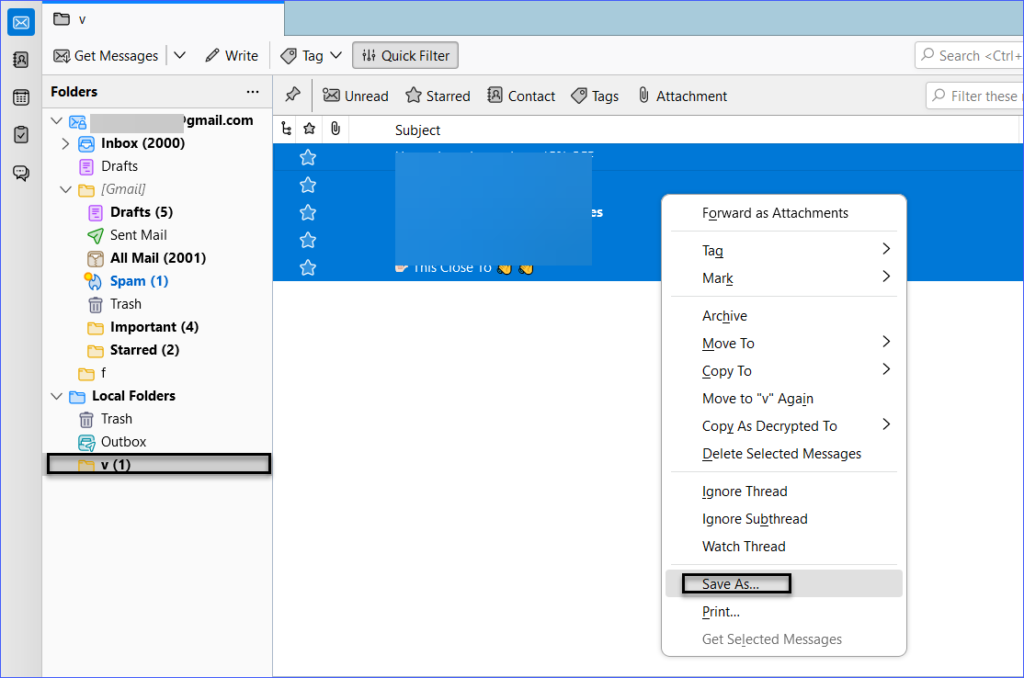
After performing this task, the emails will be saved as an EML file in the system. Later on, just drag and drop the required emails to the Outlook application.
Phase-2
Convert MBOX files into PST
- In Outlook, navigate your cursor towards the File. Click on Open & Export >>Import/Export option.
- In the subsequent window, which is Import/Export, click on Export to a file and Next button.
- Thereafter, click on the Outlook data file selection and, in the end, hit on the Next button.
- Go to the folder where you have saved the EML files. Click on Next to continue.
- Once done with the above steps, pick the location where you would like to save the PST file. Next, click on the Finish button.
After completing the above process, your MBOX files will get converted into PST files.
Manual Method conclusion
As we have discussed, the above mentioned MBOX to PST conversion helps to achieve what you want. One of the major limitations is that the user will required to make a phase conversion, which also consumes more time. To eliminate such issues or want to quickly convert your MBOX files, follow the first solution shared in the blog.
At Last
This blog is all about the solution to convert MBOX to PST for users who wanted to migrate towards Outlook from MBOX supported email clients. It is advisable to try third-party software as the users will face issues while practicing the manual solution. You can also use the free trial edition of the software which helps to perform the conversion.