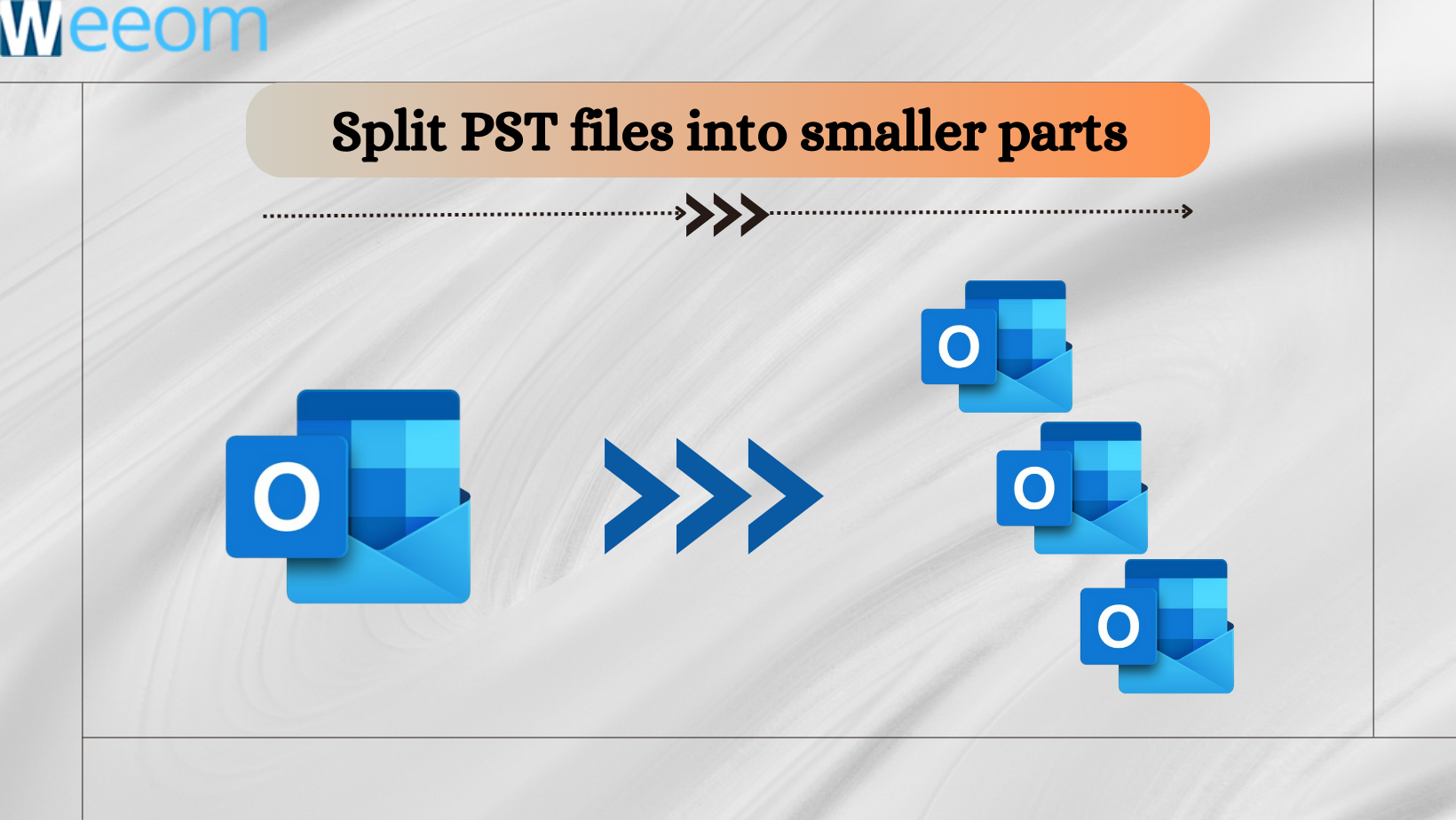Have you noticed any lag while working on your Outlook account? This may be due to the oversized PST file. Every PST, whether it is generated through the Older or the newer version, has the limit to save data. Here, in this technical write-up, we have shared a number of reasons that let users split PST files into smaller parts, along with the most feasible reasons.
A personal Storage Table is a file that is commonly called a PST is responsible for saving Outlook data like emails, calendars, contacts, etc. It is also used by multiple users to back up the data of Outlook or to transfer the data between the systems.
At times, these files cross their permissible limitation to save the user data, which makes them oversized. An oversized PST leads to multiple problems like facing sluggishness while working on Outlook, etc. One of the solutions to overcome from such issues is to split PST file into smaller parts through the reliable PST splitting solutions.
What are the Reasons & Benefits of splitting Oversized PST files?
More and more emails you send the size of the mailbox will definitely going to become larger. But, as you know, the PST file has a data storing limit, and if it exceeds, then there are multiple problems that the Outlook user can face. There are several reasons and benefits to split PST file into smaller parts, which are shared below:-
- Oversized PST files will have a higher chance of corruption, so splitting the files reduces the chances of corruption up to some extent.
- Accessing the Outlook data becomes slower. This is due to the large PST file. If user split their large-sized PST, then the functioning of Outlook improves a lot.
- It is easier to share the smaller-sized PST files to others as compared to the large-sized PST file.
- Repairing the smaller size PST file is easier and will not require any support of the third-party repair utility.
- Managing small PST files is always easier, and one can easily search out data in Outlook.
Solution to Split Large-sized PST file
Here, in this section, we have described the different techniques to split a large PST file, which involves the usage of native methods and also third-party applications. The methods given are useful for users who struggle to find a perfect way to accomplish the task quickly.
- Split PST by using PST splitter Software
- Use Outlook Import/Export Method
- Break PST using the Archive Outlook Option
Depending upon the requirement, users may select any solution from the above-shared solution. However, there are several things which need to be take care of while choosing the solution to split PST file into smaller parts which this blog discussed about. So, without taking any further time now we will start with explaining such solutions one by one.
Split PST via Weeom PST Splitter Software
The Weeom PST Splitter Tool is by far one of the ideal solution to split large size PST file which allows to split the PST date, year, and size wise. Users can simultaneously add several PST files of any size. This tool also makes sure to make any changes in the original email meta-properties.
It supports the entire PST file which includes the UNICODE as well as the ANSI. Using the software option, users can split large PST file by date, year, folder, and size wise. To make users understand easily, we have prepared a step-by-step guide that shows how to split the PST.
- Open the PST splitter software after installing it on the system.
- Add the PST file using the browse button of the software. Thereafter, click on the Next button.
- Click on the browse button to select the location to save the resultant PST. Choose the desired option to split PST file in smaller part.
- After applying the required options, the splitting process will get started.
Wait for some time as the software will display the process completion dialogue box, which users need to click on the OK button. Users can evaluate the software performance to split PST file into smaller parts, but with the limitations to process the first 50 items/folder with its free demo version.
Split Outlook PST file by Microsoft Outlook Import/Export Option
This approach allows to split large files into number of small PST which includes the usage of the Outlook Import Export option. It is actually an inbuilt option of Outlook, and below, we have shared the procedure to split PST.
- Open Microsoft Outlook, and after that, click on the File tab.
- Thereafter, you need to click on Open & export and Import/export.
- Here, hit on the Export to a file option and Next button.
- Now, make the selection of the folders, and after doing so, click on Next.
- The last step is to choose the location to save the final PST file.
Use the Archive Option to split the PST file
Using this solution, user can archive their emails on the basis of the date range can easily split PST file into smaller parts. Follow the below-cited steps:-
- In your Outlook account, navigate to the File tab.
- First, hit on Info, Tools, and lastly on Clean up old items.
- Now, you need to click on Archiving the sub-folders as well as the folders.
- Choose the particular folder that contains the mails to archive.
- In the Archive, items older than enter the date range until you want the data.
- Also, click on the Include items checkbox and after that, click on Next.
Apart from these two listed manual methods, there are other ways as well to split large files, but all of them require good technical knowledge. Also, they are more time consuming and somehow can also result in data loss. To eliminate the risk of losing data, users can go with the first solution described.
Conclusion
Splitting the PST file will have good consequences on the overall performance of Outlook. In this article, we have concentrated on the procedure to split PST file into smaller parts using the three solutions. To do the work quicker while making sure your data remains safe while splitting the files, you can go with third-party software. However, users can examine the efficiency of the solution described in the available trial version.