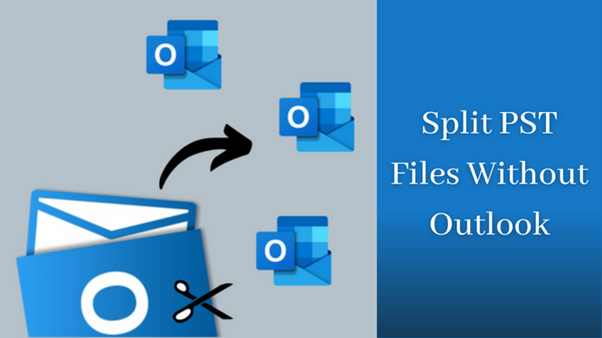Microsoft Outlook is a widespread emailing platform and a personal information manager software system that Microsoft has launched. It is a standalone application that offers various functions like emailing, contact managing, notes, journaling, tasks and many more. Thus, Outlook allows users to store large amounts of data in it, but the storage capacity of the mailbox is 50 GB. Therefore, the oversized PST file can affect Outlook’s performance, so users are looking for a solution to split PST file without Outlook.
All businesses mostly use Microsoft Outlook for their daily communication. Users share their crucial data from one place to another with MS Outlook. Thus, users must split their PST files. When users have large amounts of data stored in Outlook, there might be chances of data corruption. Therefore, users are asked to split their large PST files into smaller parts to avoid such issues. In the following blog, we will share everything about the task and how to perform it. Therefore, please read the whole blog and learn everything about it.
What are the advantages of splitting PST files?
All users willing to split PST file by year are looking for a solution to proceed with the task. It has become mandatory for users to proceed with this splitting process to keep their data protected. Users keep storing their data in Outlook but fail to recognize the size of the PST file. Due to the oversized Outlook PST, file users might face issues with their PST file data, which can even lead to data loss. Thus, before commencing the splitting process, users are asked to go through the advantages of this procedure.
- A large PST file can affect the performance of Outlook that will make it difficult for users to access their data. Therefore, users are asked to how to split PST file without Outlook to resolve the Outlook performance.
- The small-sized Outlook PST files are easy to back up; whenever users face data loss or any other issue, they can back up their data instantly.
- Users already know that large-sized PST files can cause corruption in users’ data, which can even lead to data loss. There are various other reasons for data corruption as well. So, to keep the data safe and secure, users are asked to split PST files into smaller parts.
- Users need help to share or transfer large PST files when sharing the PST file. Therefore, users are willing to split their Outlook PST files to make sharing their data accessible.
- Users can easily manage their Outlook PST files by splitting them into smaller parts.
What are the different approaches to split PST file without Outlook?
If users are willing to split their large-size PST files, they must be keen to know the methods for the task. However, there are two approaches to commence the task: the manual approach and the professional third-party tool. Users can opt for their preferred method for the task and split PST file without Outlook quickly. Thus, to begin this process, users can go with the manual method as it is the old-school approach, and people are used to relying only on it. However, users cannot split multiple PST files in a single go with the manual method. This is because the manual process takes much time to finish the task.
Users are asked to go with the professional third-party tool to commence the task. Professionally, the users will be able to finish the whole task successfully; all the technical and non-technical users will be able to run the task professionally. We will discuss both methods, so go through the following paragraph and check both approaches.
How to split PST file with manual method
If users want to commence this task without Outlook, they can go through the steps below.
Split Outlook PST file with import/ Export option
- Firstly, launch Outlook in your system.
- Then click on the file tab, open and Export the file, and hit the import/ Export option.
- Next, you are supposed to click on the Export to a file option and then hit the Next button. After that, hit the Next button.
- After that, click on the Outlook data files option and hit next.
- On the next page, you are supposed to select the folder you want to split and then tap next.
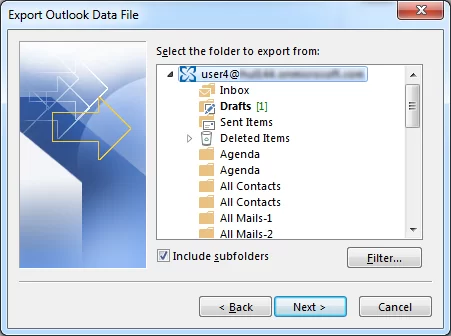
- Now, users have to browse the location where they want to keep their PST files. After that, hit the Next option.
- Lastly, click on the finish option to complete the procedure.
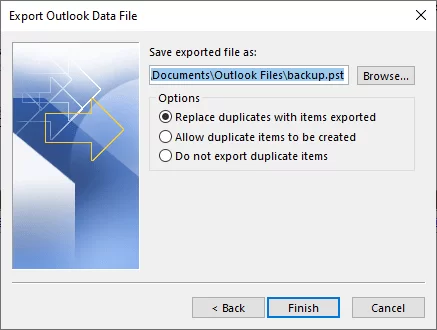
Split Outlook PST files with the Archive option.
- Launch the Outlook email client in your system.
- Now, you are supposed to direct your attention towards the file, clean up, and tools options and then hit the archive option.
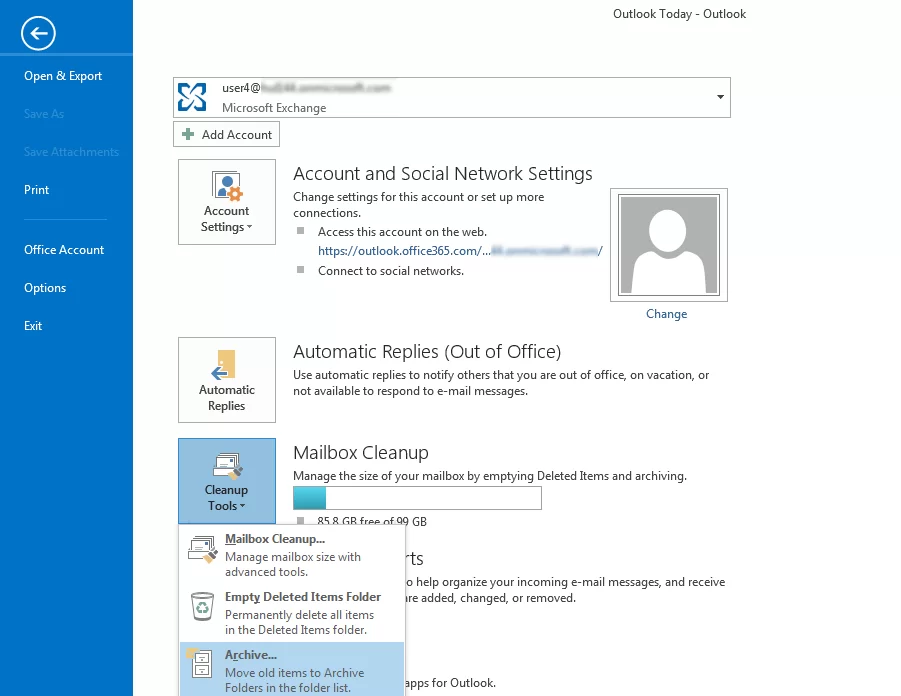
- Next, users must choose the archive folder they want to split along with the date before they want to archive the items.
- After that, the user has to browse the location where they want to store their data and give a name to that particular file or folder.
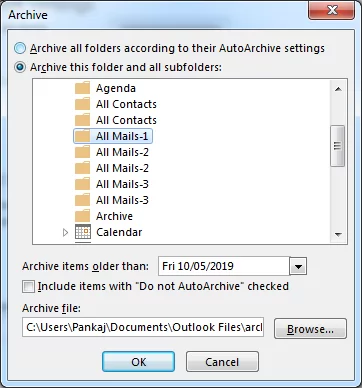
- At last, click on the OK button, and the procedure to save the resultant PST file will begin successfully.
These were the manual approaches so users could proceed with the eDiscovery method using any of the two mentioned methods. However, before beginning with the manual approach, users must know about some drawbacks of this method. With the manual process, users can split only one file at a time, so there is no option for breaking multiple files in a single go. Thus, users must be cautious if hoping for the manual method.
How to split PST file without Outlook
Users are asked to use the professional approach for practical and seamless results. The Weeom PST Splitter tool will be the best option for the users to commence the task. This experienced tool guarantees users data security so that one can rely on this utility. Now, go through the stepwise procedure of the tool.
- Download and install the Weeom PST splitter tool in your system.
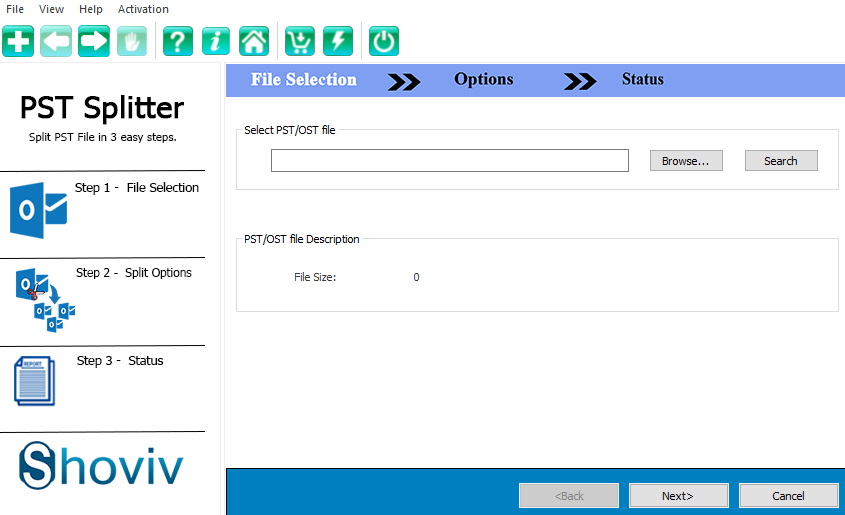
- Now browse the file you want to split; users can also use the search option to look for their PST file. Once you have selected the PST file, and then hit the Next button.
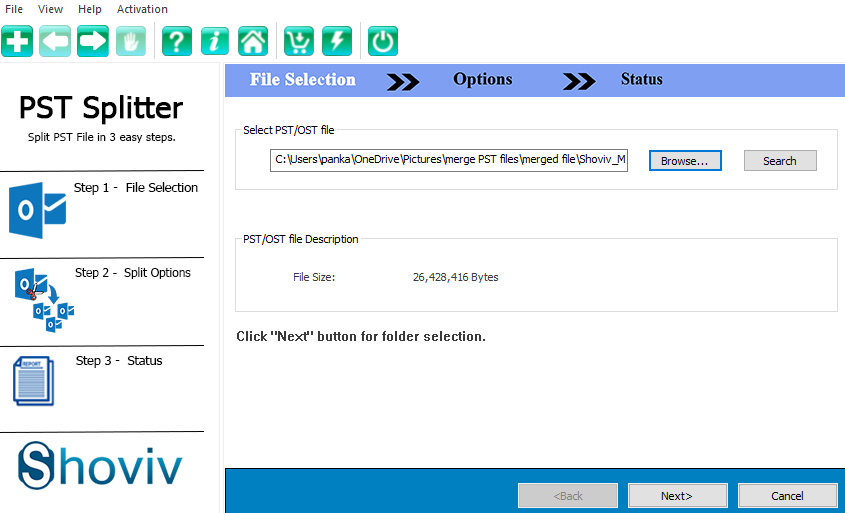
- Now, the list will appear before you, so from there, check/ uncheck the folders and select the browse option to look for the preferred location where you want to save the PST file. Later, users can choose their preferred option to split PST file by year, date and size.
- Here, users are supposed to select the size as we split the file by size and then click the Next option.
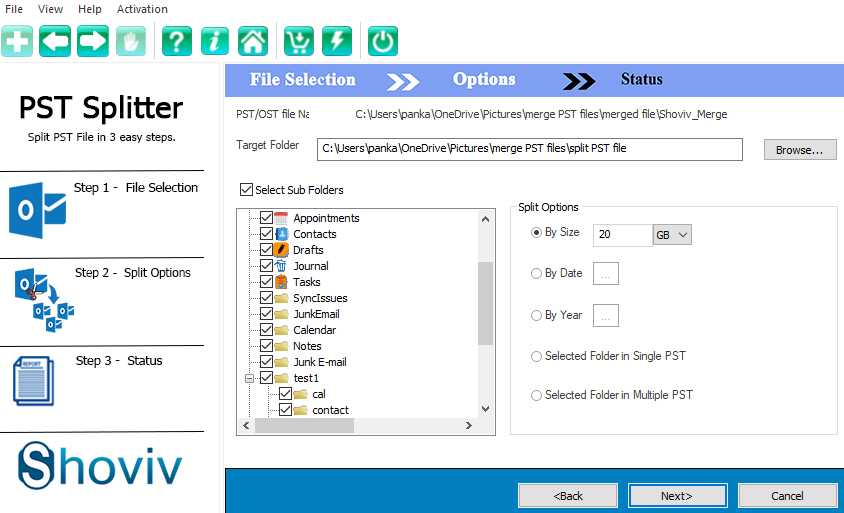
- Now, in following the wizard, the procedure to split the PST file will begin.
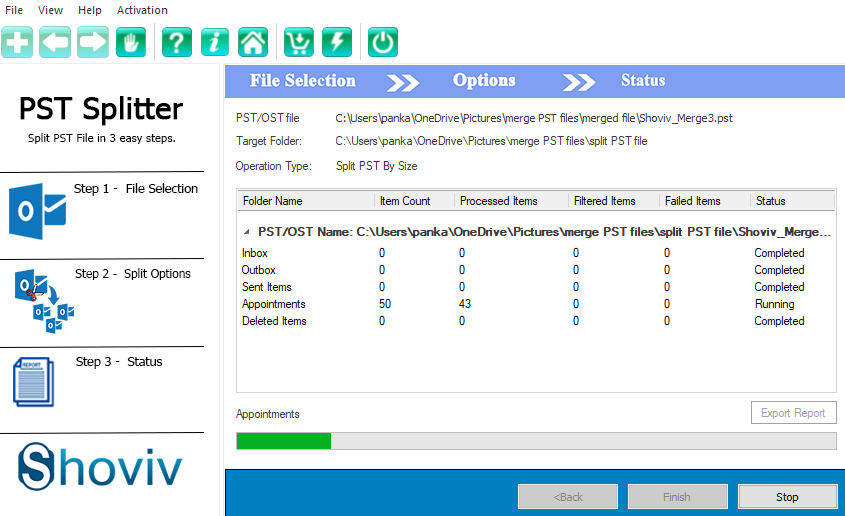
- Once the process is completed, hit the Finish option.
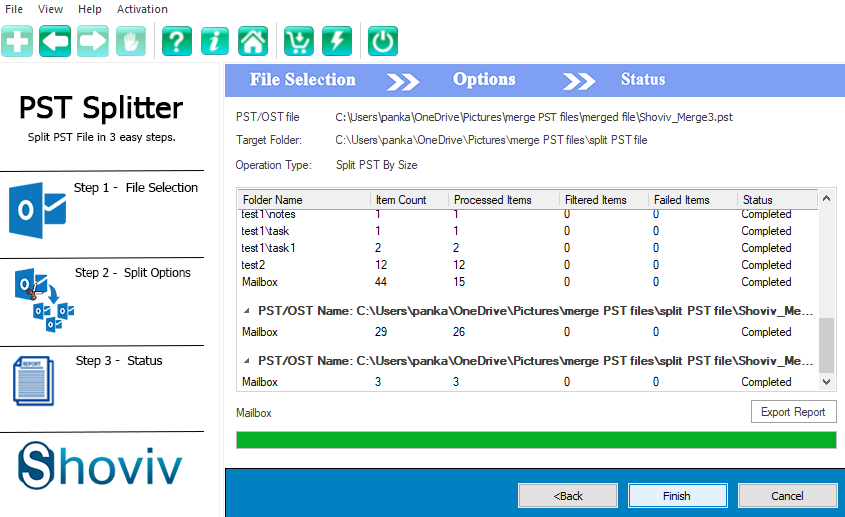
Following the steps mentioned above, users can split PST files easily without Outlook quickly. Users might also be willing to know about the tool’s features. Therefore, in the following paragraph, we will share the features of the utility.
Salient features of the Weeom PST splitter tool
If users want to begin the task with this professional tool, they should go through the unique features of the tool. One should know what the tool offers them before opting for it.
- The tool effortlessly split PST file without Outlook in a single go.
- It has a very user-friendly interface that will make the whole procedure easy.
- The tool can split the file by year, date, size and folder.
- The PST file is password-protected.
- After users split the PST file, it creates new PST files.
- Once the process is completed, the tool will display the status report.
Closure
If users want to split PST file without Outlook, we have shared all the essential information. We hope the shared content will benefit users to commence this task. The tool we have shared offers a free trial version so that users can download it and explore every feature of the tool in detail.