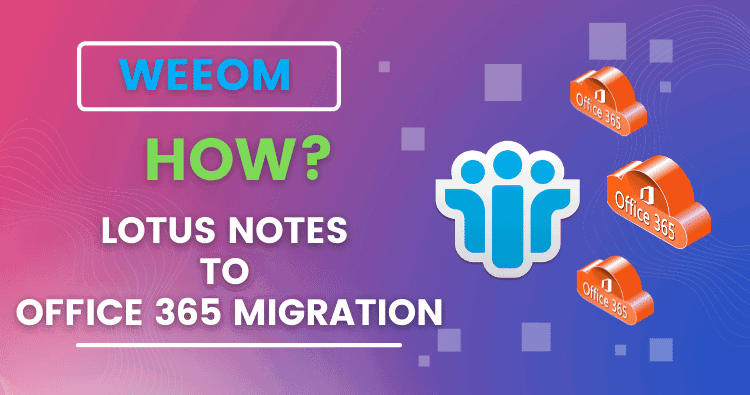Summary: Weeom tool is a zero-data impact solution to migrate Lotus Notes to Office 365 with no restrictions. Its Lotus Notes to Office 365 migration step by step efficiency reduces the burden on users and helps them by providing an easy and secure migration process.
A free sample version of this proficient Lotus Notes Migrator should be downloaded and tried to ensure all functionality.
How to Migrate Lotus Notes Mailboxes to Office 365?
Microsoft Office 365 is a well-known cloud-based service, with over 150+ million users working across multiple businesses globally. If users are business owners or running an association with Office 365, it helps users increase work efficiency and build some data protection with engagement capabilities. Migrating Lotus Notes to Office 365 is easy if users have enough time and assets.
Some users choose the manual way to migrate Lotus Notes to Office 365 via the IMAP connector, which is not easy for anyone. On the other hand, a programmed Lotus Notes to Office 365 migration tool is easy to use for all and preferred by IT or software experts.
One of the top rewards of using Office 365 is that users can access it everywhere on their appropriate devices in the presence of Internet connectivity. Office 365 cloud-based services require no infrastructure investment.
Microsoft Office 365 over IBM Lotus Notes:
- IBM Lotus Notes has been a massive emailing application for so long. Conversely, if we compare Lotus Notes with MS Office 365, there is no similarity.
- Lotus Notes is exclusive, and technical prowess is required to handle this older email client of IBM. On the other hand, MS Office 365 for businesses comes with several productivity features, and even novice users can easily use the Office 365 email client.
- Lotus Notes maintains each email and IBM data in an NSF file database. MS Office 365 doesn’t support NSF file format. There has no built-in option or facility to import NSF files from the Lotus Notes client to Office 365.
Thus, the question of users is how to migrate Lotus Notes to Office 365. After queries from users, we have come up with the solution with this post which enables Lotus Notes to Office 365 migration step by step.
Ways to Migrate Lotus Notes to Office 365?
Generally, the professional automated Lotus Notes to Office 365 migration utility is considered the reliable method to migrate Lotus Notes to Office 365. However, if users are looking for a native solution, they can use an IMAP connector Office 365 migration that can be helpful for small-size data, but it comes with a tricky and time-consuming procedure.
This write-up is about both the possible ways that are the manual method (IMAP connector) and a specialized Lotus Notes to Office 365 migration software.
Manual Method- IMAP Connector:
Before using manual methods, it is necessary to backup NSF files to avoid data loss, which may occur due to discrepancies during the migration process.
Follow the specified steps below to migrate Lotus Notes to Office 365 through the IMAP connector.
Step1: Create new mailboxes for all NSF accounts:
Once you have completed a backup of Lotus Notes, you can move further with the Lotus Notes to Office 365 migration method. For this, you have to create new mailboxes in Office 365 for each Lotus Notes user.
Step2: Enable IMAP TCP/IP Port for each user:
This step requires enabling IMAP TCP/IP port for all users. To enable IMAP, follow the steps below:
- From IBM notes, open Domino Administrator.
- Then, click on the Configuration tab.
- To run the IMAP service, open the Server document.
- Click on the Port – Internet Port – Mail tab.
- After that, enable the TCP/IP port value status to Enabled in the (IMAP) column.(On the Domino’s Server, IMAP clients connect by default to TCP/IP port number 143)
- At last, click on the Save button to save the as changes and then Exit.
Step3: Connect with IMAP Connector
- In this last step, you need to use the IMAP connector to synchronize email from the Lotus Notes email client to Office 365.
Once you have followed and performed all the above steps, it becomes possible to migrate from Lotus Notes to Office 365 environment. However, this process involves a few limitations.
Limitations of IMAP-based Office 365 migration:
Using the IMAP connector, the Lotus Notes to Office 365 migration has the following limitations:
- Lotus Notes will not connect to the network while the IBM Notes client is behind a firewall and proxy.
- Users must have the technical expertise to manage migration with this method.
- Migration using the IMAP protocol enables migrating only online data to Office 365.
- If the IMAP connector restricts the transfer of calendar entries, users need to transfer them manually one by one, which takes more time and slows down the transfer process.
- The IMAP Connector can migrate emails of a maximum of 1 GB size.
Users may encounter many problems using the IMAP connector due to several limitations. Thus, a professional Lotus Notes to Office 365 migration tool is an efficient solution to migrate Lotus Notes to Office 365 seamlessly and securely.
Weeom Solutions is one of the leading names in providing efficient automated software for email migration. Let’s know all about that for Lotus Notes to Office 365 migration step by step.
Lotus Notes to Office 365 migration Tool:
Lotus Notes to Office 365 migration software is the ideal and secure solution to migrate Lotus Notes to Office 365. With this tool, users can migrate all IBM Notes data to Office 365, like email messages, drafts, journals, calendars, appointments, address books and attachments, etc.
This solution is exclusive and gives 100% assurance in data security during the data migration process from Lotus Notes to Office 365. The tool knowledgeably maintains data integrity and originality.
Also, this Lotus Notes to Office 365 Migration Tool has a simple GUI that makes it easy to use for everyone.
A free evaluation version- Weeom Solution offers a free evaluation version of its solution. An evaluation version is a restricted version of the full version with all related features and segments with the processing permission of the first 50 items per folder.
Using the free evaluation version, users can get an appropriate idea about the Weeom Lotus Notes to Office 365 migration software with all the respected features before investing.
A Few Easy Migration Steps from Lotus Notes to Office 365:
Add NSF files:
- Install and open the Weeom Lotus Notes to Office 365 Migration software.
- Now, from the ribbon bar, click the Add NSF file
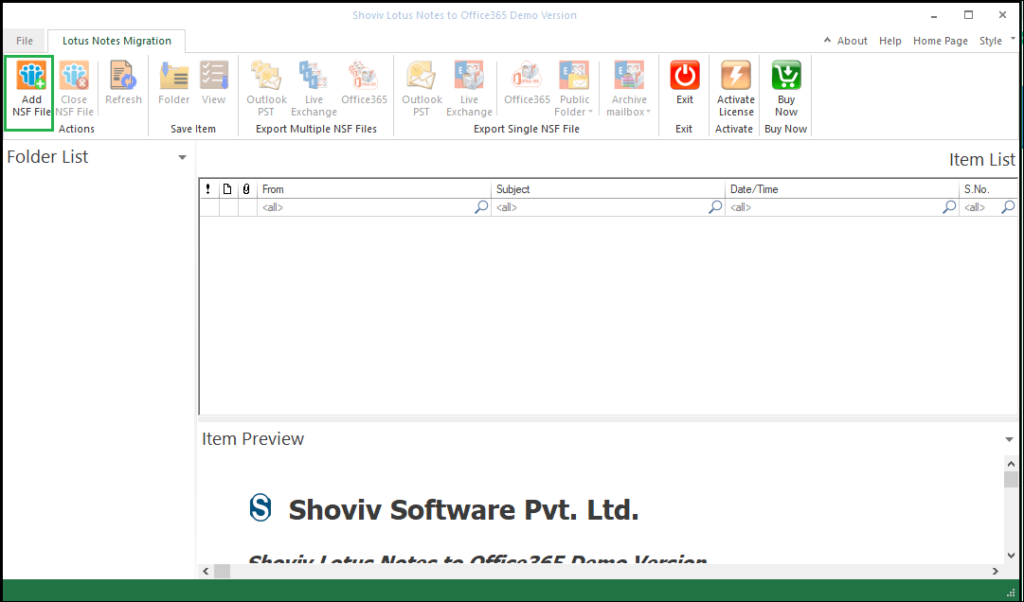
- The next wizard will appear with several options to add NSF files. Using any option, add the NSF file from the local disk and then click the OK
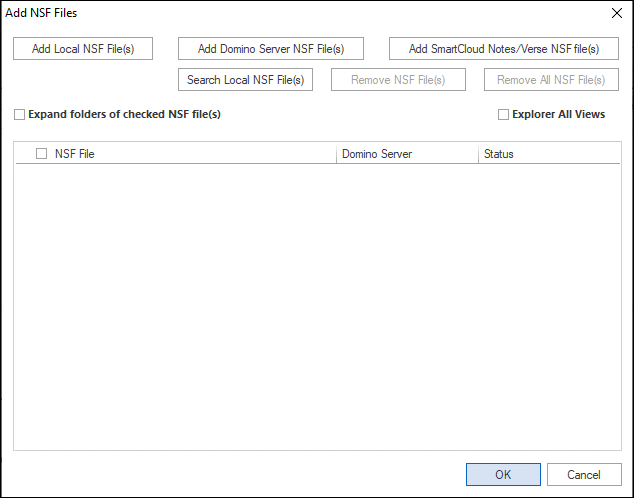
All added NSF files will be available in the folder list.
Export NSF files into Office 365 mailboxes:
There is a separate option for migrating single and multiple NSF files. You can choose according to your preference. Here we describe migration for Multiple NSF files.
- Go to the ribbon bar again and click on the Office 365 option from the ‘Export Multiple Files’ menu.
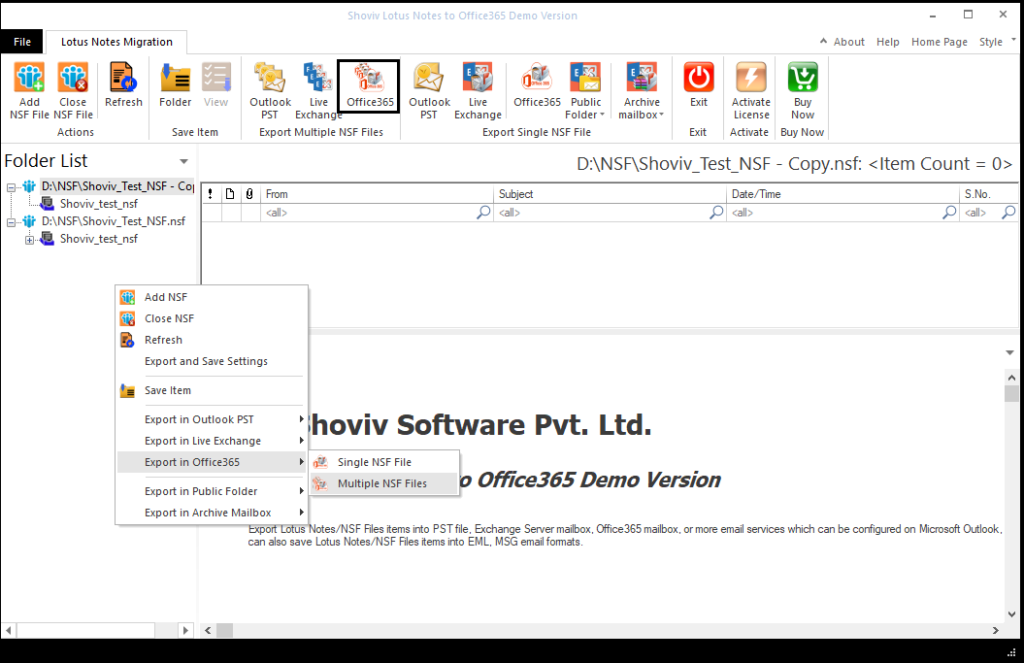
- In the following wizard, check the desired subfolders and click on the Next

- Next, there will be an option to Fetch all mailboxes from Office 365. You will need to enter the credentials of the Administrator of Office 365. After that, click Next.
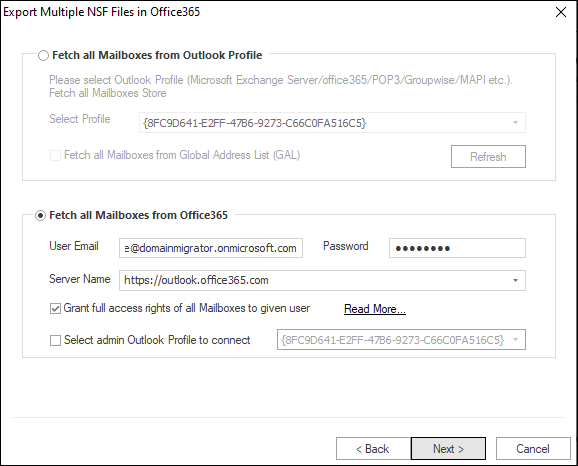
- You will now see a list of added NSF files, select the desired files, and map them with Office 365 mailboxes by double-clicking the Map source button. Once done, click Next.
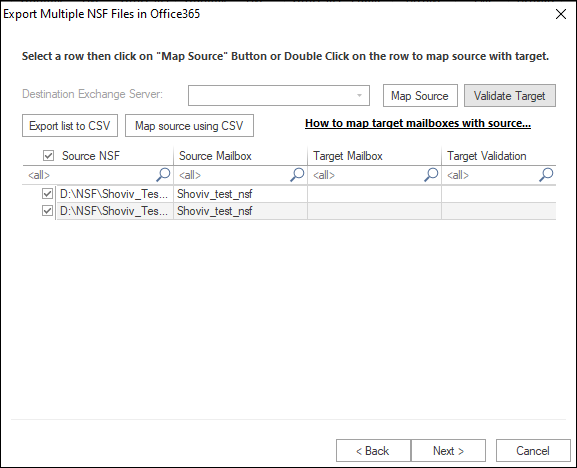
- Now, the Filter wizard will appear. Use any filter option according to your requirement. The filter is on the selected item type and date range based.
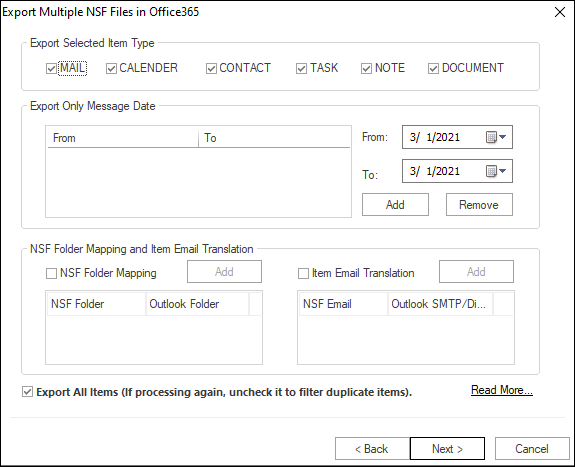
(You can also use the NSF folder mapping and Email Translation options to migrate Lotus Notes to Office 365. Then, click on the Next button.)
- After that, the process will run, and the Status wizard will be displayed.
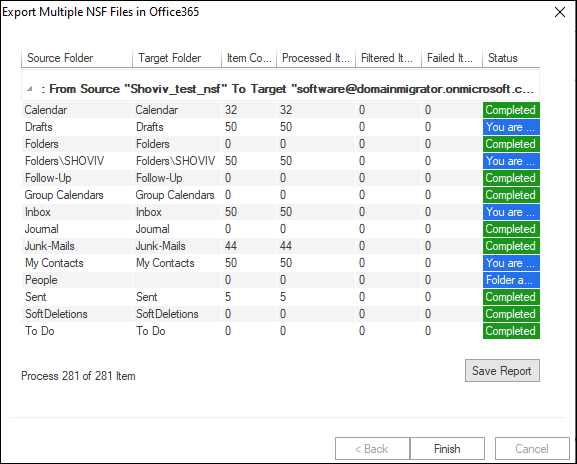
- Once the process is completed successfully, it enables the Finish button to click.
- Click on the Save Report button to save the migration report for further use. The log report file will be saved in HTML format and you can preview that anytime, even in offline mode.
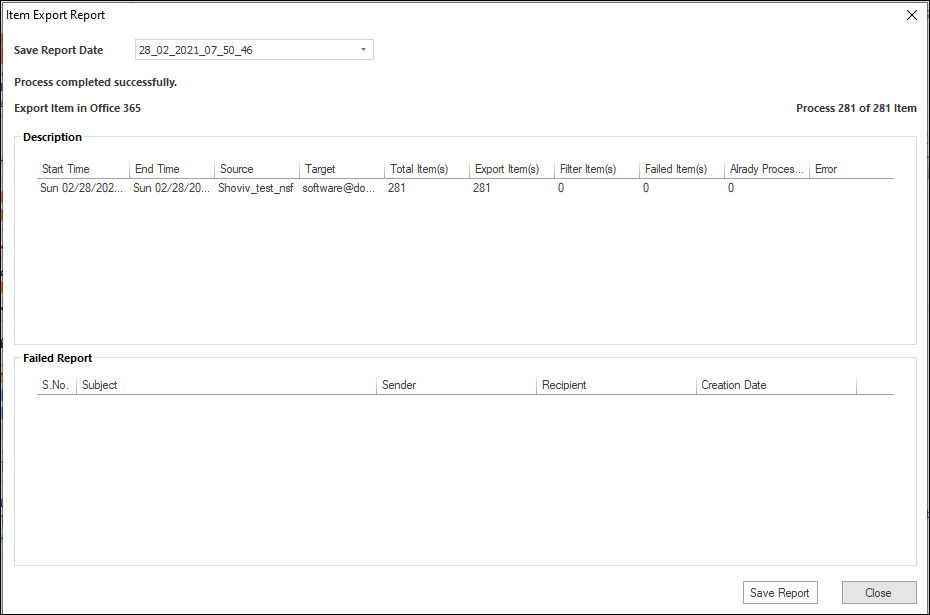
- At last, click on the close
Wrapping Up:
This write-up helps IBM Lotus Notes users to migrate Lotus Notes to Office 365 using two different methods.
The manual method defined in this post comes with several limitations and data compatibility issues. It may also involve malfunctioning during and after the migration of Lotus Notes to Office 365.
To avoid all such issues and migrate Lotus Notes to Office 365 with maintained data integrity, you should try professional software by Weeom Solution. It helps you seamlessly in migrating Lotus notes to Office 365. The professional tool also saves your time and allows migration without any prior technical skills and experience. At last, it’s all up to you, what you choose, but choose as per your ease and requirements.