Unquestionably, most Outlook users must be aware of the OST and the PST file. These are the two database files that Outlook uses to store its complete information/content, such as emails, tasks, contacts, etc., OST file is an offline copy of such data already saved in the mailing server. If you are eagerly looking for a solution to import OST file into Outlook, we would like to tell you that it is impossible until and unless you configure your account on a different system which will create the new OST file.
That’s why most users prefer using professional software instead of conventional manual solutions. So, to provide users a clear understanding and provide the answer to many Outlook users, we will be sharing the complete information starting from the need to import OST file and the solution to make the task simpler for all.
What are OST Files, and is It Possible to Directly Import OST File into Outlook?
Many users still need help understanding what OST file exactly is. So let’s give you a brief about the OST file, which will make you clear your doubts. OST file is generally formed when users look to configure their Outlook account using Exchange Server, Office 365, Outlook.com, and IMAP.
Many users may have a question on their mind whether the OST file contains the complete data of Outlook or not and what are all the reasons they require to import OST files into Outlook accounts.
OST contains all the Outlook data, including contacts, calendars, tasks, journals, etc.
To understand the reasons to move OST into Outlook, check out the points listed below:
- When the Exchange Server is down for maintenance or due to any other activity.
- Shift data from the OST file into a different system.
- OST file hits with severe corruption.
All these reasons make users to import OST file to Outlook, and now one question that must revolve around many users about the solution to make it happen.
Microsoft has clearly stated that it is not possible to directly import the required OST files to any other Outlook account. However, users can take the alternative route, which requires them first to convert their OST files to PST and then open the resultant file into Outlook, which will solve the purpose of many users.
Which Approach Will be Best to Import OST File to Outlook?
Before starting the process to import OST file to Outlook, it is vital for users first to locate the OST file on their system. Please remember that the location of the OST file will also depend upon the Outlook version you are using. To help you find your OST file, we have shared the procedure in a couple of simpler steps which are as follows:
- Firstly, a user needs to open their Outlook profile, go to the File, and click the Account Settings option.
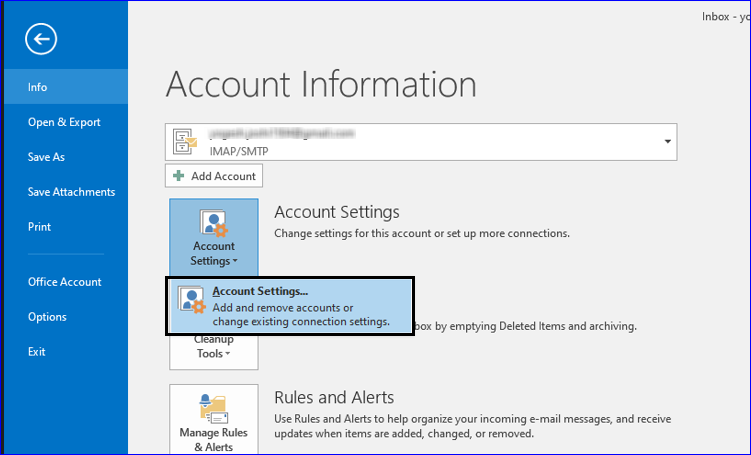
- Navigate to the Data file tab and select the OST file from there. Later on, click on the open file location.
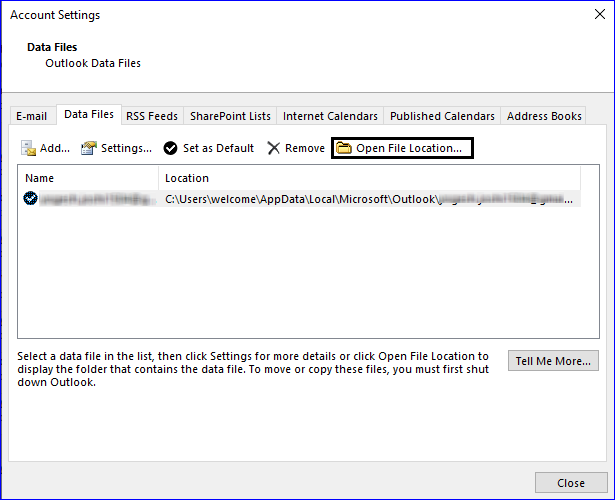
- You will be redirected to the Window where the OST file is placed.
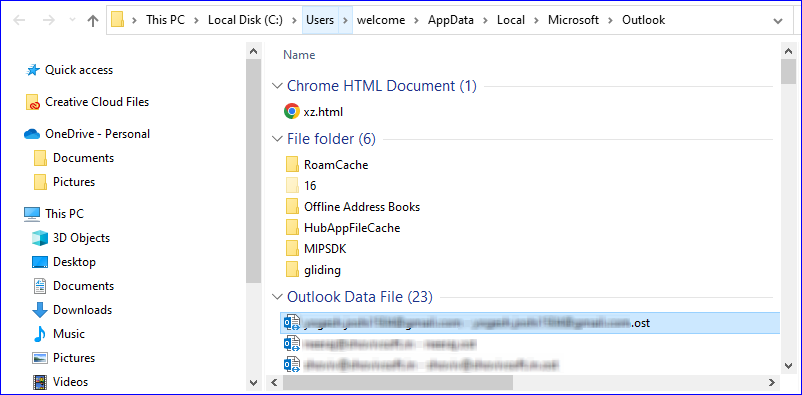
Also, users who do not want to implement the above procedure can simply find their OST file on their system at the location listed below:
Drive: \Users\user\AppData\Local\Microsoft\Outlook
Once you get your OST file, you need to start importing the OST files and learn how to do it; continue reading out this blog.
Solution to Import OST files into Outlook
Before we start explaining the methods to import OST file into Outlook, let’s be very clear that it is impossible to import the damaged OST files. Using Archiving and Import/Export options, users can start moving their OST files, but both methods have their disadvantages. So, let’s start briefing you about the first method.
Using the Archiving Facility of MS Outlook
Kindly follow the given process below carefully to avoid any error that will lead to the failure of the process.
- After opening Outlook, kindly go to the File section from the left side menu.
- Now just choose the Options from the list of multiple other options.
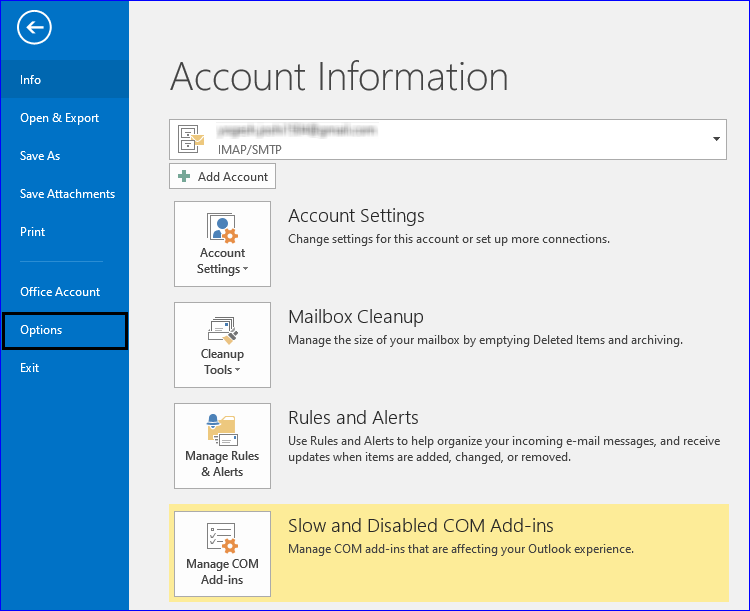
- Kindly click on the Auto Archive Setting which will be available under the advanced setting.
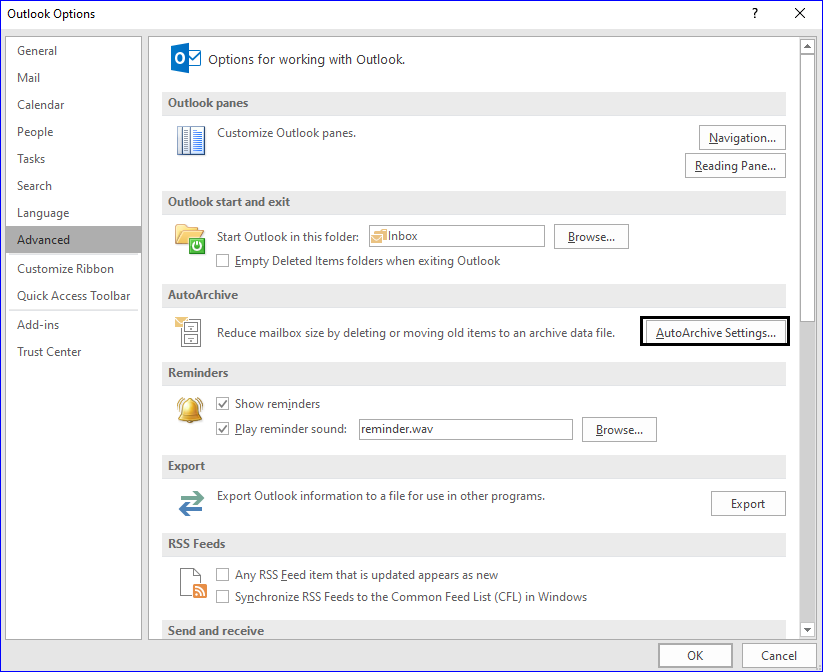
- Now configure the auto-archive settings according to your need. You can set the number of days to run the auto-archive.
- After performing the steps, press the Ok button, which will automatically create the archives of the emails (OST file) at the specified location.
Later on, users can make conversion of the OST files to PST.
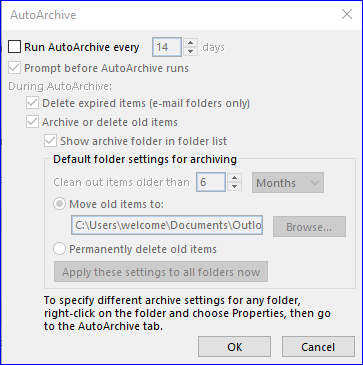
Using Outlook Import/Export Option
To start the process to import the user OST file start the Outlook program and then follow the steps outlined below to move towards completing the Import OST file into Outlook task.
- Kindly select Open & Export from the Outlook file followed by Import/Export option.
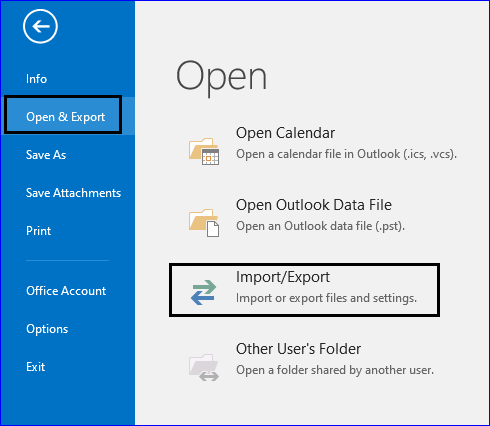
- Import and Export wizard will appear on the screen where users should select the Export to a file option from all the given options.
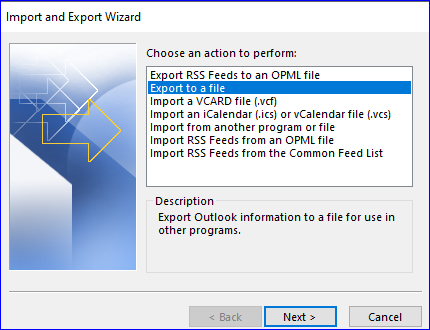
- Pick up the PST file option (Outlook data file) and then click on Next.
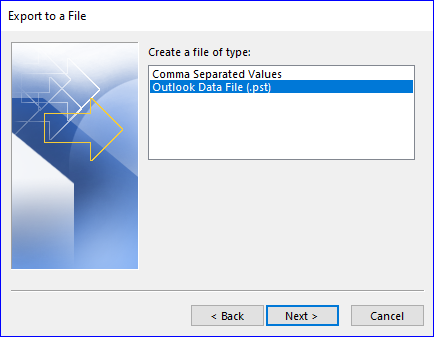
- Select the number of folder and can also include the subfolders and hit on Next.
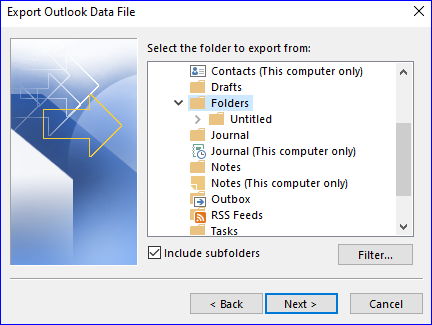
- Click on browse to choose the location to save the PST file. Once done, make sure to click on the Finish button.
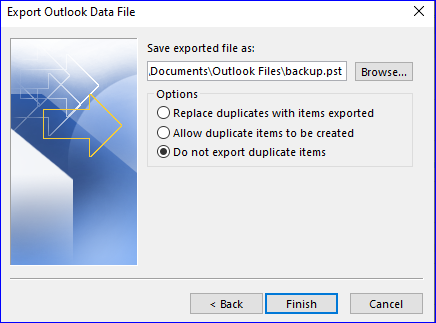
The solution we have discussed in detail related to the process to import OST file into Outlook has many drawbacks, which make these solutions a secondary option for users. So to overcome such limits, users can make use of third-party software. This article will discuss one such software that can efficiently complete the task without facing any issues.
Also, the organization that requires shifting the multiple OSTs can complete their requirements in less time.
Expert Recommended Solution to Import OST to Outlook
Users should look for an alternative solution with multiple capabilities and the lack of features to repair the orphanage OST file and import them into Outlook. Weeom OST to PST converter is among the top-rated solution to import OST file into Outlook easily. The software will not alter the original folder hierarchy even while processing the OST files.
This software can even makes it possible to convert multiple OST files at the same point. Also, users can add several large-sized OST files, and the software processes them all without creating any issues. Moreover, the tool also does not make any changes in the data integrity of any OST file item.
Also, it will eliminate the chances of data loss. The user interface of this solution to import OST to Outlook allows non-tech user to perform their task smoothly.
It also offers the incremental export option, which the user can apply before starting the conversion. This option benefitsusers to save their time in instances when theylook to complete their task in multiple intervals. This utility provides the free version, which users can try to check its efficiency.
Wrapping Up
We have discussed the different solution that makes it possible for users to move their OST file to the Microsoft Outlook account. However, it is impossible to directly import OST file into Outlook, which we have already explained in this blog. So there are alternative solutions to overcome this issue. Users must look at the third-party software discussed here to make their work easier.


