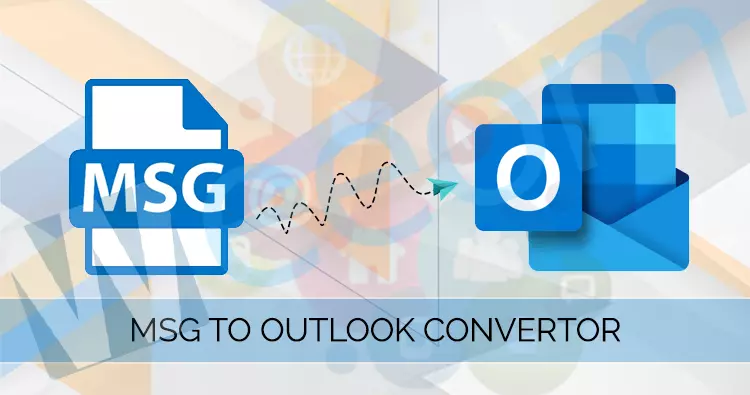Do you want to know how to convert or import MSG files into Outlook? If yes, then this write-up will help you efficiently.
Since there is no direct way to use MSG file format in Outlook email client as PST format is a data file containing all types of information of this email client, there is a need to convert MSG to PST.
When you use a manual way to import MSG into Outlook, you need to add a folder within the Outlook and then import the MSG files one by one in the Created Folder. Now users’ concern is to convert MSG to PST in bulk with all attributes, so the solution is a professional third-party MSG to PST converter tool that transmits all MSG data in PST file format.
Methods to import MSG files to Outlook:
In this section of the write-up, we discussed how to convert MSG into Outlook PST format with a manual (with its limitations)and a professional MSG to PST converter tool. For this, you need to perform the step out adequately of the given solutions. Then you can choose the one which is better to import MSG into Outlook in terms of the reliability and safety of your data.
Manual Method to Convert MSG to Outlook:
Two manual strategies specified to know how to convert MSG into Outlook, you can choose a drag & drop or copy-paste process to import MSG into Outlook manually.
Import MSG File to the Outlook folder Using the Drag and Drop strategy:
-
- Launch your MS Outlook application on your computer.
- Go to the top bar, select the Folder tab then click the New Folder
- Now, create a new folder wizard appears. Provide a name to a new folder with MSG name and click OK.
- Find and open the created new folder.
- Go to the folder where you store MSG files and select the desired MSG file.
- Drag and drop all the selected MSG files to the new Outlook folder.
Import MSG files into Outlook using copy-paste process:
-
- Open the Outlook application on your computer desktop.
- Create a new folder on the Outlook (As mentioned above steps).
- From the MSG file folder, select desired MSG files and copy.
- Go to create a folder in Outlook and paste copied MSG file there.
Limitations:
- These methods cannot prevent the duplicate files.
- The users need to create a new folder in Outlook.
- If users want to import files in bulk, they need to create multiple folders. It is also a time-taking process.
- A minor human error may cause the process to fail or files may be missed.
- Sometimes a few outdated MSG files are not consistent with the latest version of Outlook.
To avoid such situations and know how to convert MSG into Outlook fast and safely, you must go for a professional MSG to PST converter that allows converting any number of MSG files to PST file format.
Automated Method: MSG to PST Converter Tool
An efficient MSG Converter Tool by Weeom is a professional preference and recommendation to convert MSG to PST format. The user-friendly GUI of this tool makes it effortless for everyone to use without any additional help.
It is a picture-perfect solution that works with all versions of Windows OS. The tool does require any additional device and supported software to accomplish the conversion. The users have to add the MSG files they want to convert to PST, and after conversion, the user can import them into Outlook at any time.
Processing steps of this tool to convert MSG into Outlook PST:
Download and install the MSG to PST Converter tool on your system where your MSG files are stored and then follow the steps given below and know how toc onvert MSG into Outlook with this tool:
Add MSG file to the software:
- Run the software on your system.
- Go to the ribbon bar and select Add option from the actions.
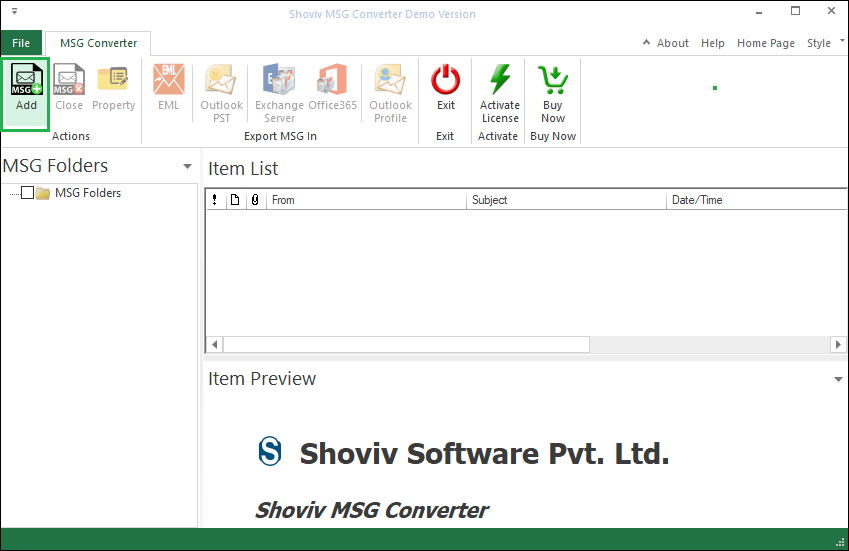
- Now, There are two options (Brower and Search) to select MSG files. Use any and click on the Add button.
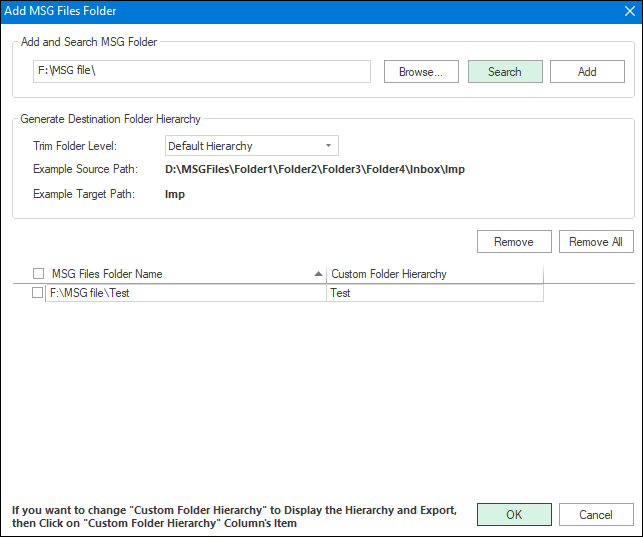
- After that, Set a folder hierarchy for MSG files from the list.
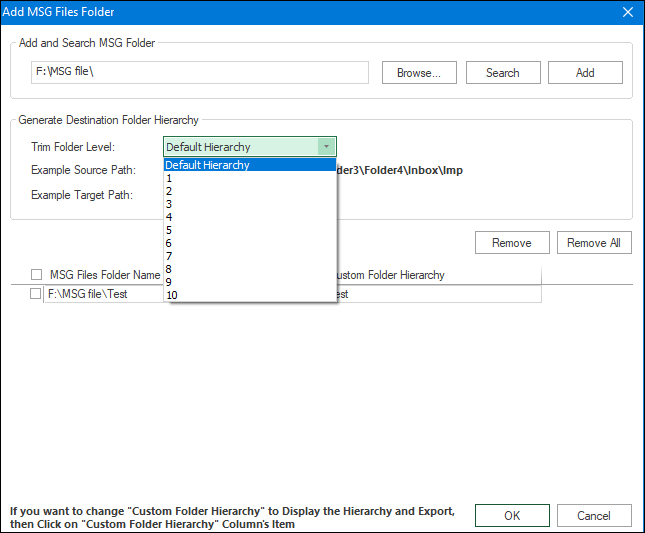
- Then, Select the EML files added folder name list, and then click OK.
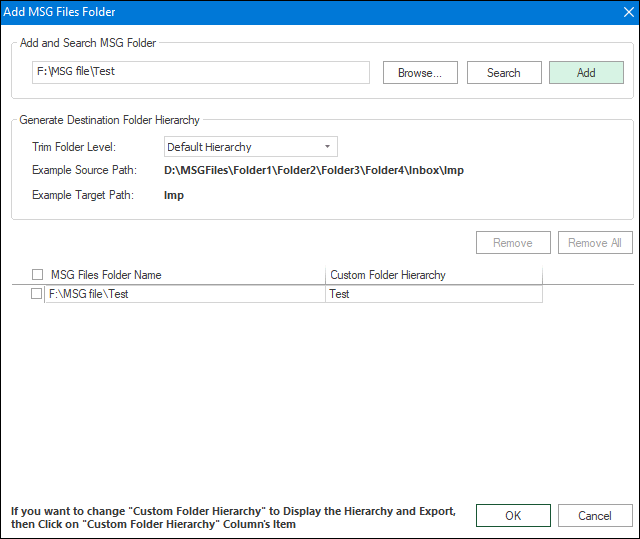
- Now, all the selected MSG files are listed in the MSG Folder View section in the tool.
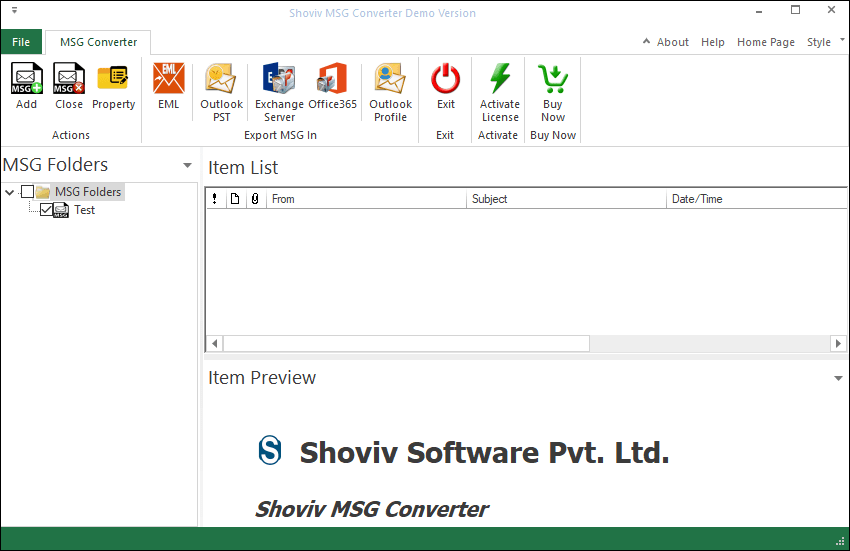
Export Added MSG file into Outlook PST:
- Go to the ribbon bar. Select the Outlook PST option from the Export MSG In menu.
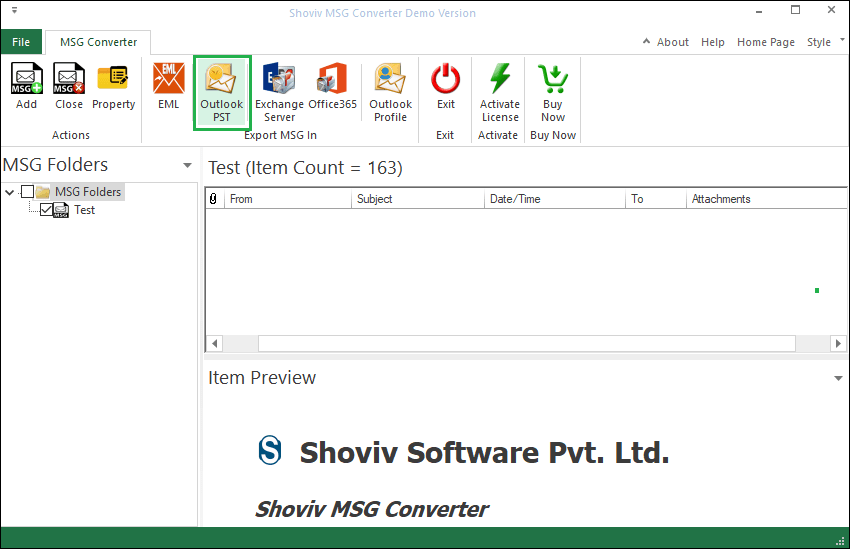
- From the Export Type dropdown list, choose Export in PST.
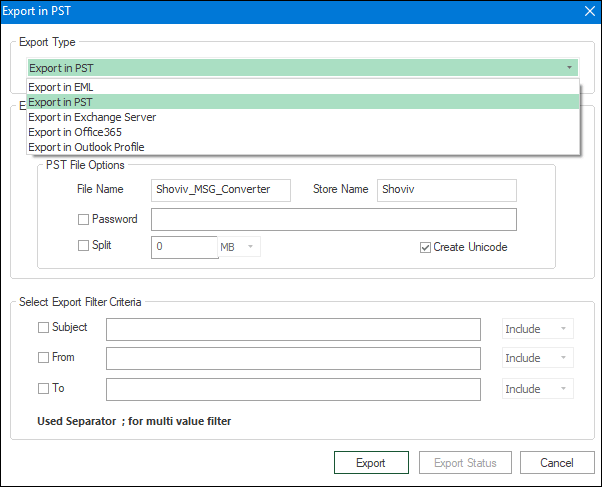
- Then, Browse and select the target folder in local storage for resultant PST. Enter a PST name and store name. ( You can proceed with a default name)
- If needed, Select the ‘Split’ check box and set the size (100 MB to 51200 MB or 1 GB to 50 GB) accordingly. You set the password for resultant PSTs.
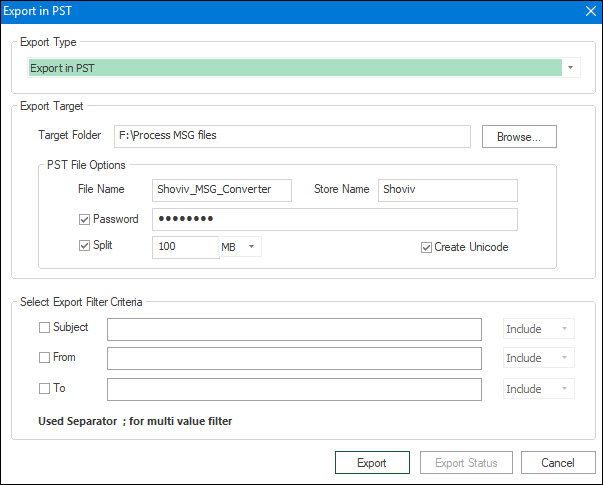
- In the next section, apply the export filter and include/exclude items based on the Subject, From, and To criteria.
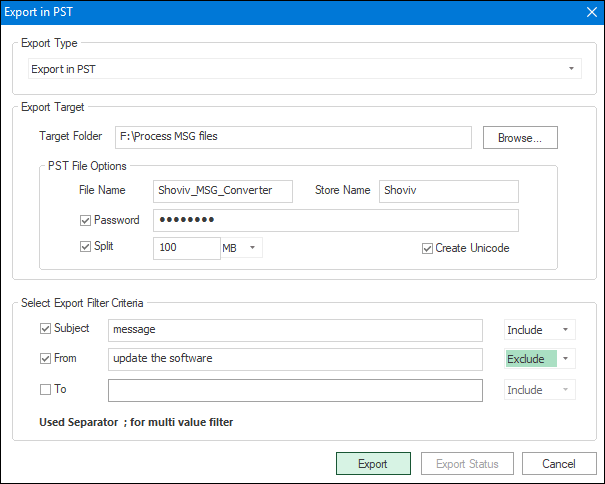
- After following all the actions above, press the Export button, and the export process will get started.
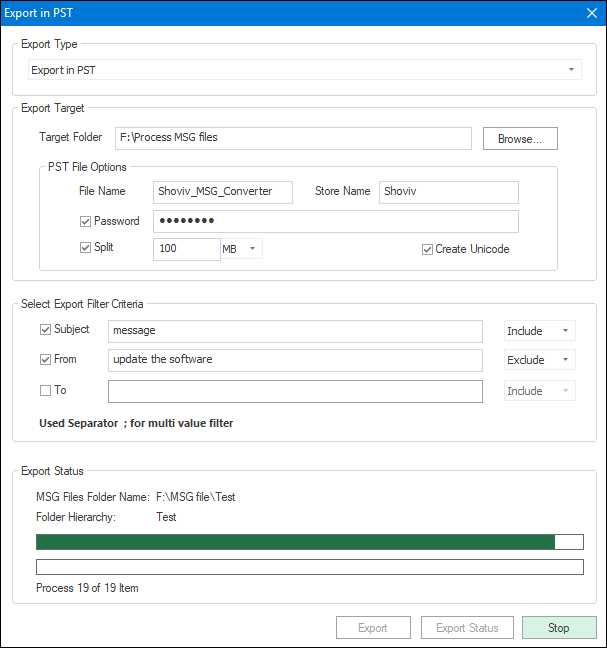
- Wait! The process completes in a moment, and then the Save Report button gets enabled.
(For further reference, save the log report that you want to store in a local folder which will be saved in HTML file format)
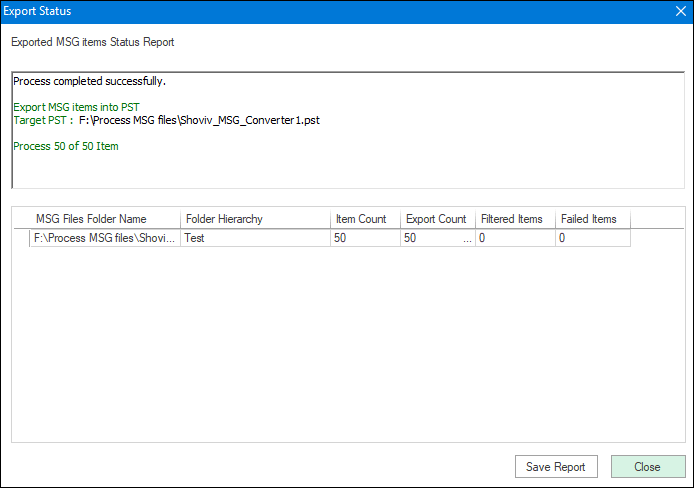
- At last, click on the Cancel button to exit the wizard.
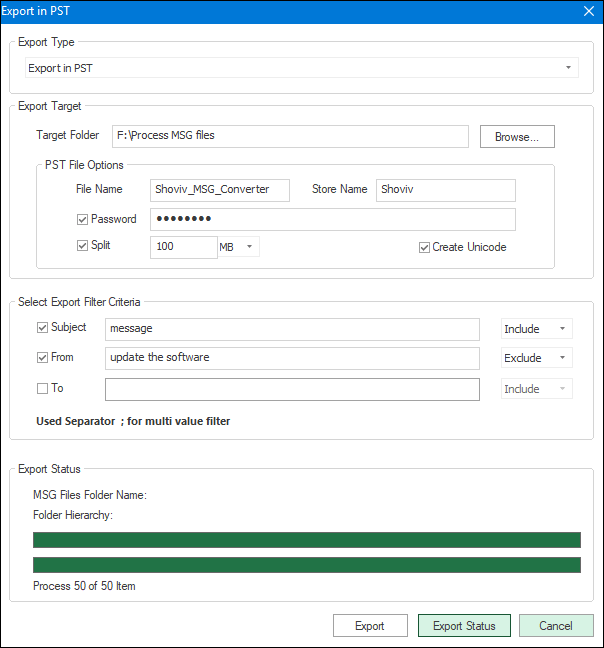
- These easy steps define how to import MSG into Outlook in a few clicks without losing any data. No restrictions on file number and size.
Final Words:
The above write-up clarifies that while the manual method is a free solution but not perfect in terms of data security and conversion in bulk. Regards, the only solution for how to convert MSG into Outlook fast and safely is using a professional MSG to PST converter tool.
This excellent MSG to PST converter tool is available for the evaluation for users before purchasing. The evaluation version has processing permission for the first 50 items per folder by evaluating all related features.