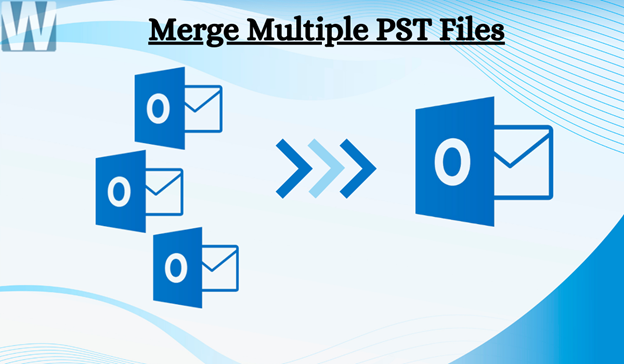Due to any of these reasons, at times, the PST file gets collected in large numbers, which makes managing them all a daunting task. Are you also facing the same kind of issue and now looking to merge multiple PST files with the help of a reliable solution? This is the right place where we have suggested several solutions which will make work easier for the users.
First, we will briefly describe the Outlook and its PST file. Outlook works as any email client does and uses the PST file to save all their data.
One of the limitations of the PST files, which is of an older Outlook version, is the size limitations. So this is one of the reasons which is why users look to merge the older data from their PST into a newer one. This, to make things easier, we have come up with the solution.
Compelling Reasons to Merge Multiple PST Files
Thankfully, there are ways to merge PST files, as managing the small files simultaneously sometimes become hectic. In addition, working multiple files has various drawbacks. We have shared a list of numerous reasons that will make you more clear:-
- Many users look to consolidate the data into a single file, as managing the data from multiple PST files is really a difficult job.
- To avoid opening the PST files one by one, it is beneficial to add all the PST files into one single PST file.
- After merging the PST files into one, the performance of Outlook also improves to a certain extent.
- The search experience will improve as finding emails in one place is simpler than in multiple places.
If we look at the solution to merge multiple PST files, users can either use a manual solution or a third-party tool. Both have advantages, but the knowledge required in the manual methods is higher, and the failure rate is higher. Compared with manual techniques, professional software eases the work we will discuss in this article.
Merge Several PST files by using Manual Methods
Manual methods to merge multiple PST files require creating a new PST file (Blank file). After that, transfer the complete data from the various PSTs into a newly created PST.
Creation of a Blank PST file
- Open the Outlook account and click on the New Item. Scroll down, click on more items, and Outlook data file.
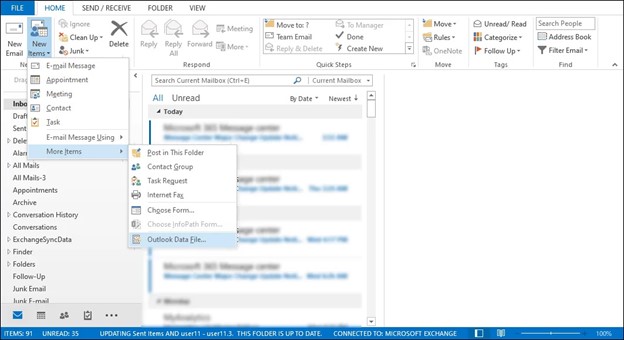
- In this window, select the location to save the PST file. Enter the name for that file, assign password if required.
- Now, press the Ok button to create new blank PST file.
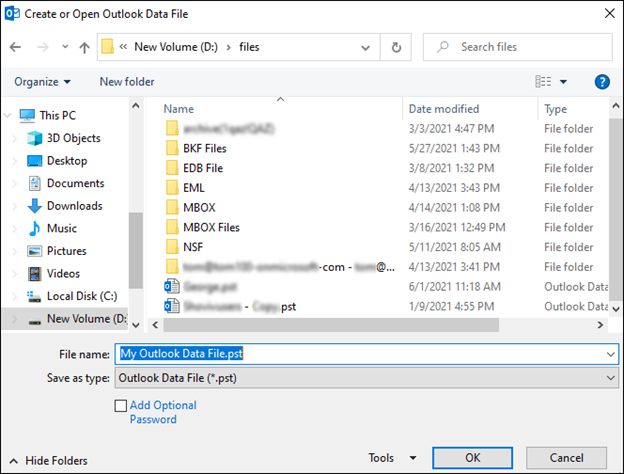
Merge the older PST files into Blank PST file
To see the procedure for how to combine multiple OST files into one, kindly follow the below-cited steps:-
- In the Outlook, go to the file. First hit on open & export and then on import/export.
- Choose the Import from another program option in the Import & Export wizard. Click on the next for moving ahead.
- Here, select the Outlook Data File and then tap on the Next button.
- Now, to add the PST file, browse and click Next.
- Select the folder in which you want to move all the data and click on Finish.
Why is it not suggested to use the manual solution?
The reasons why the manual method to merge Outlook PST files is more than one. Combining PST files manually consumes a lot of time, and there is no surety that data remains safer. Users can switch to third-party software to make the task easier for users to manage it efficiently.
So, this blog will now be headed towards the third-party software.
Merge Outlook PST files using the automated PST Merge Tool
Weeom PST Merge Tool provides multiple options to users for combining their numerous PST files into one PST. This software offers unique functionalities that offer various advantages to users looking to merge Outlook PST files. Users can merge any PST file, whether it is ANSI or UNICODE. It provides the search option, which can be used to add the files when the location of the PST is unknown.
Also, users who aren’t that familiar with the technical can use it easily. Users can combine PST files into one with emails, calendars, tasks, notes, etc. With the help of the remove duplicate items, users can eliminate the duplicate items from the PST files.
Step-by-Step Guide to Merge Multiple PST files
The process to merge multiple PST files has been showcased below:-
- Open the PST merge tool and add the PST file using the Add or Search button.
- Now, combine the PST file using either of these options: Join PST file, Merge PST file, or Merge PST contacts.
- After that, you can choose Exclude deleted items and deleted items. Click on Next to start the process.
- Wait for the completion message; if it appears, then hit on the OK button.
This way, users can combine multiple PST files into one, and users can also review the process through the help of the process report, which they can download after merging the files.
Conclusion
Merging several PSTs is never an easy task, but there are solutions to make the task easier. We have introduced a solution to merge multiple PST files to get things done perfectly. However, the manual solutions do not have the capability to merge multiple files at a single time. So, the remaining solution, which is the third-party software, is what the users can look for. So, if you want to check the software’s result, try its free demo version.