Users having multiple PST files in their Outlook can create issues; this is the most common situation users’ face. Therefore, every user should merge PST files in Outlook quickly. Most users today depend on Outlook PST files to store their vital data. However, being a popular emailing platform and a Microsoft product, everyone trusts Outlook’s security features. Conversely, users sometimes fail to recognize that they constantly store multiple PST files, leading to storage issues, corruption, and many other situations that can harm users’ data.
However, users are asked to begin the merging process hurriedly to overcome such a situation. Users have different PST files from the number of email accounts. Thus from these various account users can merge PST files Outlook and create one single file. It will be easy for users to share or transfer a single file rather than sharing multiple PST files. Users are asked to go through the whole blog to get all the essential information regarding the task.
What are the reasons to merge PST files in Outlook?
Mostly the businesses use Outlook PST to store their data but end up with file corruption, virus attacks, or other issues. To avoid such a circumstances, users are asked to merge their Outlook PST files quickly. This will help users to keep their data in a single file. Several users wish for this task, but many look for the reasons or search for why merging the file is necessary. Here, we are sharing some essential reasons for the merging process.
- If users merge two Outlook PST files, they will save a lot of time, as it will be easy for users to share a single file rather than multiple PST files.
- Once users have merged their Outlook PST files into a single file, they will not face any deletion of the data.
- If users merge PST files in Outlook it will enhance Outlook performance, as oversized or multiple PST files can lower Outlook performance. Therefore, users should combine all the files.
- Many small, medium, and large enterprises use Outlook, and by combining the data, users can easily manage their PST files in Outlook.
What are the different ways to merge PST files Outlook?
For users who want to merge multiple PST files, two methods are recommended: the manual method and the professional third-party tool. Users can go for their preferred method for the task; both methods are easily accessible. The manual method is time-consuming as compared to professional tools. With the professional third-party tool, users can finish the task without issues. Moreover, one must have vast technical knowledge to commence the task as it involves many technicalities. If using the professional tool, users can merge multiple PST files in a single go, whereas with the manual method, users will have to merge PST files one at a time.
Merge PST files in Outlook using the manual method.
We share the step-by-step procedure and begin the task with the manual method.
- Open the Outlook in your system.
- After that, click on the home tab, then new items, and then more items; after that, choose the Outlook data files PST option.
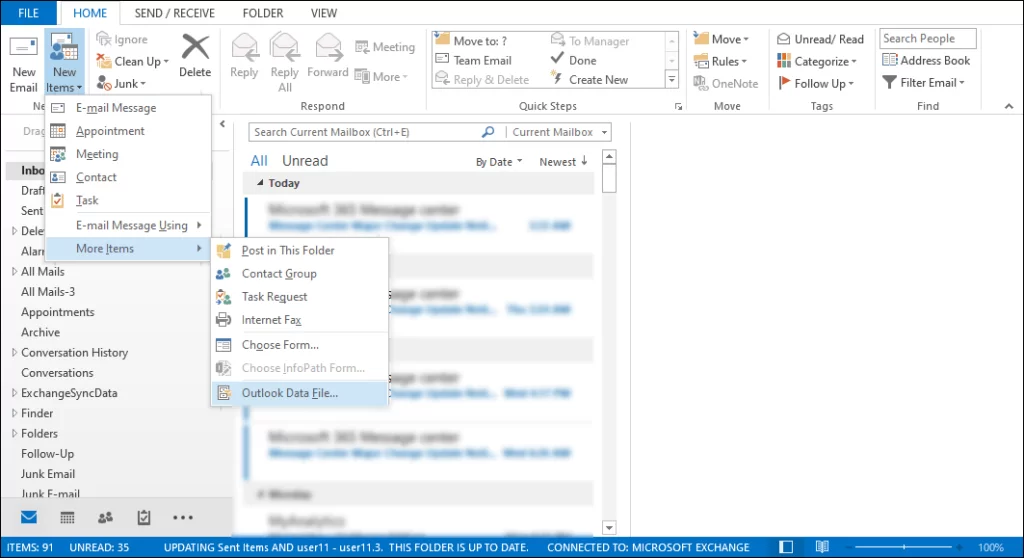
- After that, you are supposed to create an Outlook data file, save it, put it in your preferred location, and click the OK option.

- Once you have created the PST file, you are supposed to export the mailbox content to the newly created PST file.
- Now, tap on the file tab, open the export option, and then the import/export option.
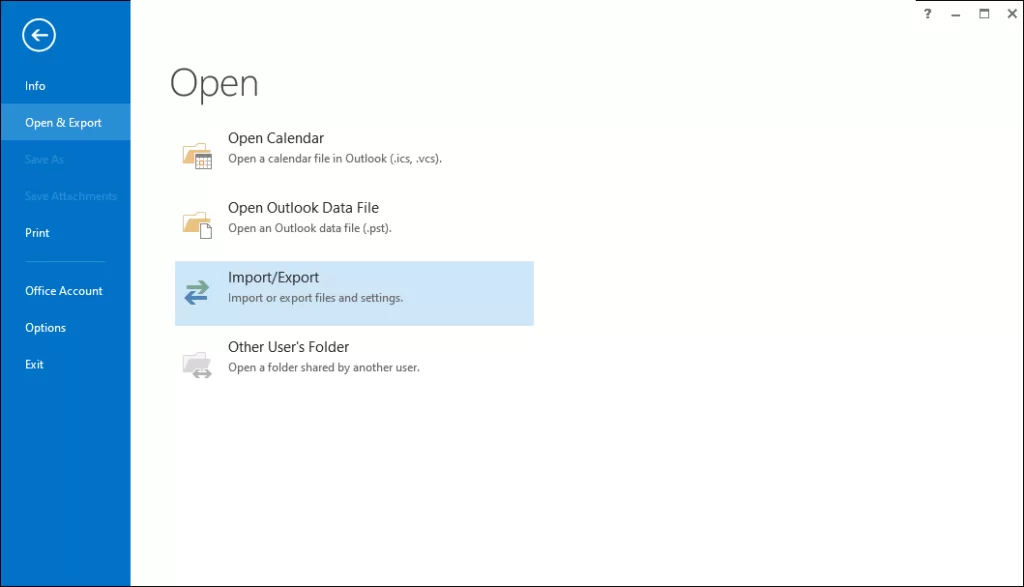
- After that, the dialog box will appear, and the import/ export wizard will open. Select the import from another program or file option and hit OK.
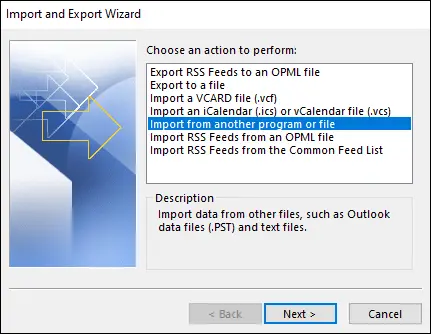
- After that, choose the file type.
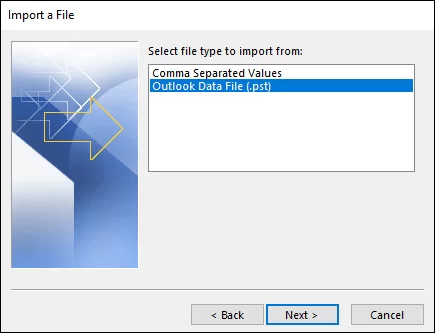
- Now look for the location, and select the file to import. To avoid duplicate items, select the Do not import duplicate items option.
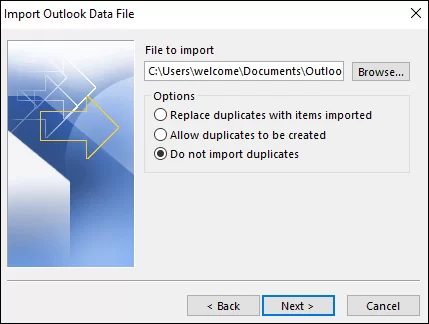
- After that, choose the PST file to import, check/ uncheck, and select the import item from the same folder option.
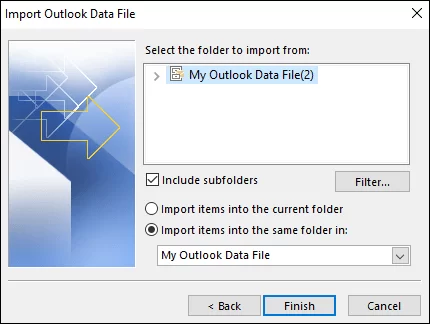
- Then, lastly, click on the Finish option, and the process to merge PST files in Outlook will be completed successfully.
Which is the best professional tool for the task
Now that users are well aware about the manual method, they must be eager to go with the professional third-party tool as discussed; it will be an easy task for beginners and will be able to run smoothly with a professional tool. To this, we propose the Weeom PST Merge Tool for the task. This is to inform you that Shoviv Software is Weeom Software’s technology partner, and the same tool will be explained in this write-up. So, one can rely on this utility to merge two Outlook PST files and create one file.
- It has a user-friendly GUI that will make the procedure easy for non-technical users and beginners.
- Users can join and merge the various Outlook PST files simultaneously.
- The tool will finish the task without consuming much time.
- Users can merge the PST file in ANSI and Unicode PST file types.
- There is no size limitation, so that users can add multiple files of any size for the merging procedure.
- Users can exclude duplicate items from the newly created PST file.
- The tool supports every version of the Windows operating system.
- The entire procedure is completed without affecting the PST structure and data integrity.
- After the procedure is completed, users are asked to save the status report of the task for future use.
Complete the merging procedure with a professional tool.
Many tools are available to users, but choosing the perfect tool to merge PST files in Outlook is difficult. Most tools offer free service, which can harm users’ data. Therefore, to begin with the task, we suggest the Weeom PST Merge tool is the topmost tool that will finish the whole task successfully. Here, we share the step-by-step procedure for the users.
- First, you must down, load, and install the Weeom PST Merge tool in your system to commence the task.
- After that, open the software, hit the add or search option to select the particular PST file, and hit the Next button.
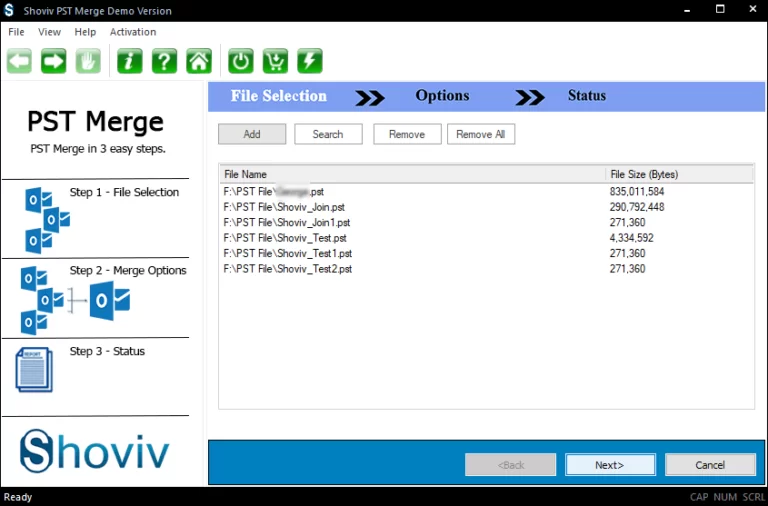
- After that, browse the location and choose the merge PST file option from the merge option. Later on, hit the Next button to continue the process.
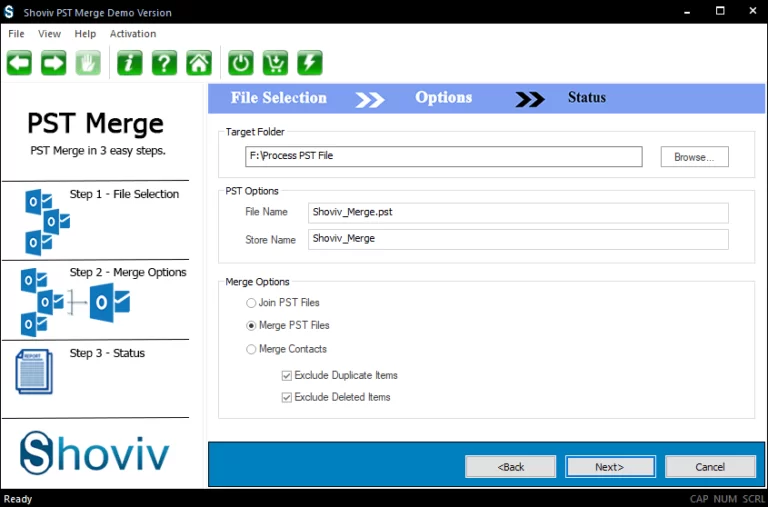
- After that, the process will be completed, and you are supposed to hit the Finish option.
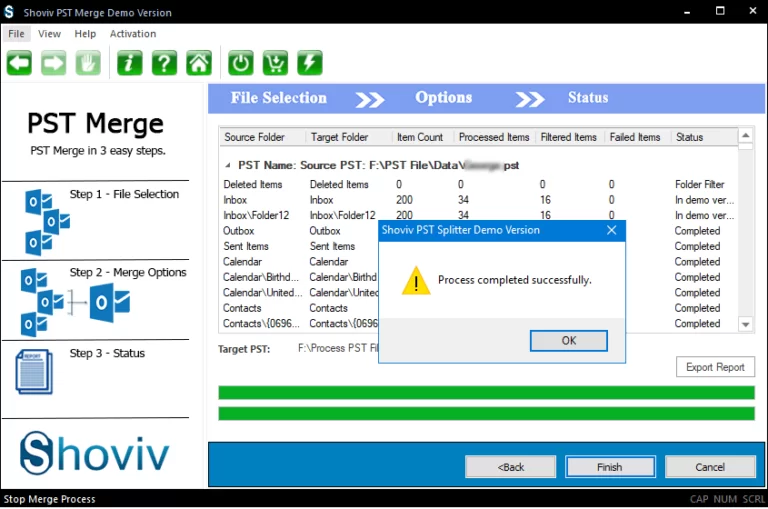
Closure
In the above blog, we have shared all the necessary information about the whole task. We hope that it is easily understandable to every reader and will help you to begin the task. Users who want to merge PST files in Outlook can initiate it with the help of the above-stated Weeom PST Merge Software. The tool offers a free demo version so one can thoroughly review every tool feature. So download it and take the advantage of the tool.


