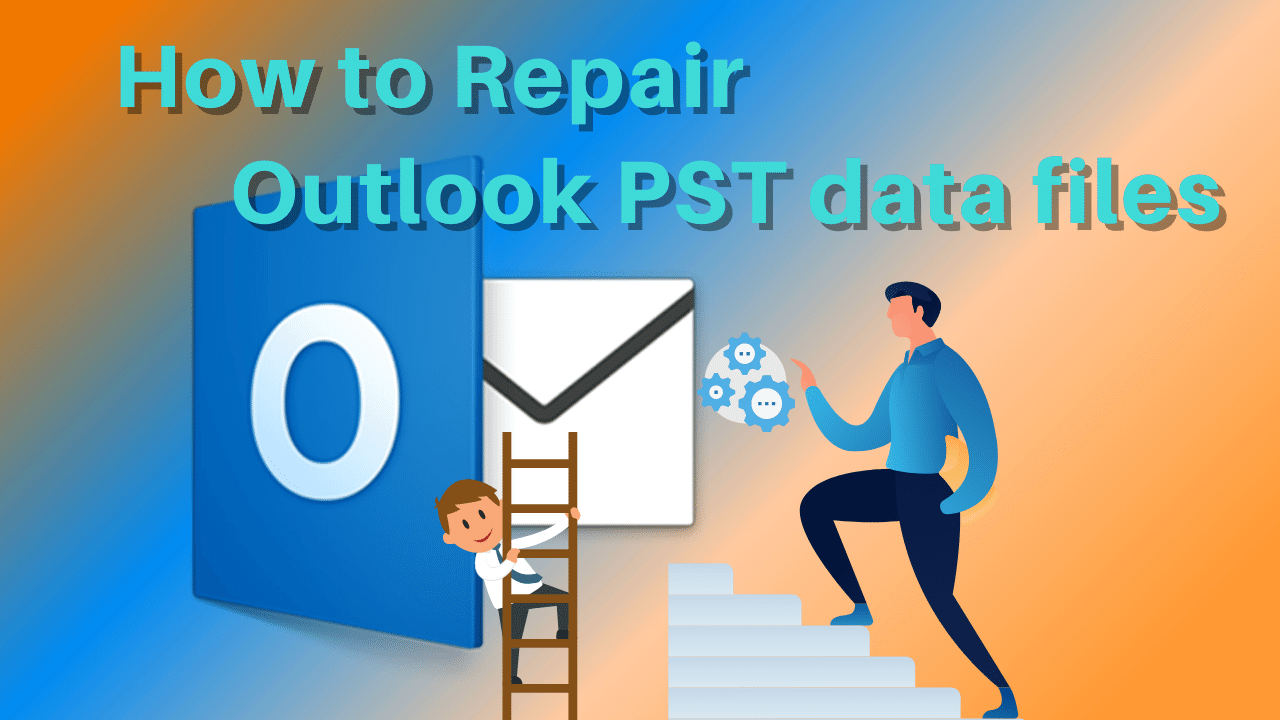Lots of emails send on a daily basis through multiple email clients as more and more communication nowadays happens through emails. Outlook is a predominant play in the email client, which many individual and organizations use. It uses PST files to save the communication that happens through emails. At times, files get corrupted due to any of the reasons that we will explore in this article, but it is evident for users to look to repair PST files as quickly as possible.
Unfortunately, multiple users face issues while repairing their PST files because of multiple issues, and one of them is the lack of technical support to assist them in the repair process. However, we have prepared a detailed guide on this where we have provided tips and solutions to recover the data from the corrupted PST file.
Reasons behind the Occurrence of Corruption in PST file
Corruption in the PST file simply means that user will be unable to access their data saved in the file. This can be due to a number of factors and reasons, which are as follows:-
- Every Outlook version has a predefined limit to store the data in the PST file. An increase in the size of the PST file over the permissible limit can cause corruption in the PST files.
- Intrusion of the virus can cause harm to the hardware, which may affect the data stored in the PST file. Also, the software problem is also a reason for the corruption.
- If Outlook is in use and suddenly closes, PST may be corrupted.
- There can be certain issues with the system, which may create a bad sector.Keeping the PST file in the same place makes it prone to corruption.
Whatever the reasons for the corruption, you need to look for a solution to repair PST files, so we are here to introduce some reliable solutions that work best in their business. So, without any delay let’s take this blog forward towards explaining some PST repair solutions.
Solutions to Fix Corruption from Outlook PST Files
Repair Method#:1 Using ScanPST.exe Tool
This tool is available in the location where Outlook is installed. However, its location is different, which will depend upon the Outlook version users are using. After finding it, kindly follow the steps showcased below to repair PST files.
- Click on the ScanPST.exe and make sure to run it as an administrator.
- Select the PST file using the browse button that you want to repair.
- Click on the Scan button to check the corruption level in the PST file.
Note: – If there is minor corruption found in the PST file, you can proceed ahead to fix the issue. Also, backup your data before start the process to repair PST file.
- Click on the repair button to start the process of removing PST file corruption.
Once done with the repair process, you just need to restart Outlook with the newly created PST file to access the data once again.
Incapability of ScanPST.exe Method to Repair PST files
- ScanPST.exe only repairs PST files with minor corruption
- If you are utilizing this utility, probably due to a small mistake, the process will lead to a failure or even a data loss.
- To effectively utilize this repair strategy, the user should have a good understanding of the technical.
To make sure that you do not fall into such issues while repairing your PST file, choose the below-listed method.
Repair Method#:2 Using Professional PST Repair Utility
Weeom Outlook PST Repair Tool is an outstanding solution to deal with corrupted PST files and allows you to make them healthy PSTs. Users can add multiple PST files simultaneously and, at the same time, can scan them. After scanning, the software is efficient in resolving the corruption from them.
This tool also helps users to recover their permanently deleted data from their PST files. Using the software, the users can also repair PST files by customizing the process. With the help of the data filter option, the user can select only the required data and, with that, can proceed ahead with the repair process.
How to Remove Corruption from PST file using the Weeom Outlook PST repair Tool?
Following is the way to use the software to repair the PST file using this software:-
- Run the software as an administrator and after opening it, click on the Add PST from the software ribbon bar.
- To add the PST, users can either Choose Add or Search. If the user doesn’t know the location where the PST, then go with the search option.
- After adding the PST, click on the Outlook PST.
- A new window will appear to decide whether you want to export the new data into your older PST or wish to create a new PST file.
- After that, click on the start button, which will let the software run the repair process.
Wrapping Up
Sometimes, due to any of the reasons, the PST files suffer from corruption. The article aims to offer a solution to repair PST files with the help of some of the most reliable solutions. Here, we have discussed the usage of ScanPST.exe to solve the PST corruption, but this utility isn’t able to fix the severely corrupted file. Users can move with the second solution, which offers better capabilities and an easy GUI to make the repair process easier.