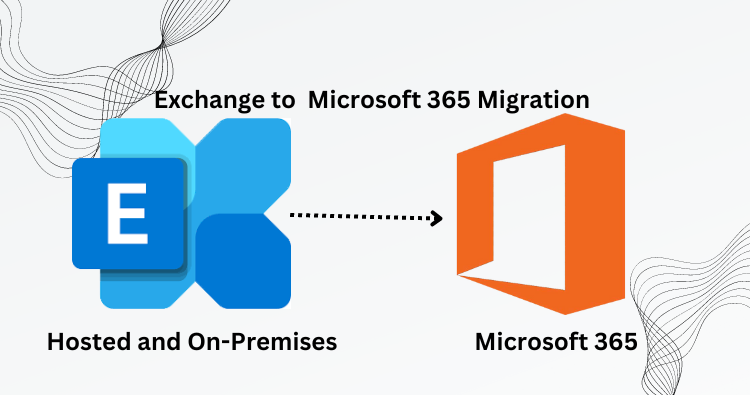In this blog, users will learn about the Exchange 2007 to Microsoft 365 Migration process. Technology has become so advanced that now; every person uses email platforms to communicate from one place to another. Thus, it has become part of daily life, especially for business organizations that have large amounts of data to store. Hence, to proceed with the task, users are looking for a perfect solution that can keep their data protected while running the task.
Consequently, users are now recommended to quickly migrate the data with Weeom Exchange to the Office 365 migration tool. This tool will help the user and guide them throughout the whole task. To learn more about this, read the entire blog thoroughly. We will inform you of a better approach and the benefits of the Hosted Exchange to Microsoft 365 migration process.
Why Microsoft 365 is better than Exchange 2007
Migrating data from one email client to another has become very common these days. Users have vital data stored by them, and they look for a trustworthy platform that can keep their data safe and secure every time they do. Now that Microsoft has launched Office 365, every user is keen to shift their data from Exchange to Office 365. Users are captivated with Office 365’s advanced features and cannot wait to proceed with Exchange 2007 to Microsoft 365’s migration process. Beforehand, one who is a beginner must be wondering why there is a requirement for migration, so here we are sharing a few benefits of migrating data.
- Office 365 is cloud-based and offers flexible accessibility to user’s data, such as emails, contacts, tasks, calendars, from different locations or systems. It has provided massive facilities to those working remotely for their business growth.
- Security updates are necessary for all users, so Office 365 users do not have to update it manually. Whenever Microsoft introduces any new update, it will automatically update to the latest version. Therefore, it is better for users to initiate the Exchange 2007 to Microsoft 365 Migration task as soon as possible.
- The Exchange server is very cost-effective, as Exchange users do not have to spend much with Office 365. It will save their efforts and expenses on hardware and software.
- Microsoft 365 has a dynamic security feature that prevents users’ data from being lost, corrupted, or attacked by viruses. So users do not have to worry much about the security of their data.
- Office 365 is more scalable than Exchange for small, medium, or large organizations. Users or organizations can increase the services they use without spending much on hardware.
How to begin Exchange 2007 to Microsoft 365 Migration
Office 365 is in demand, and now everyone is enthusiastic to shift their data from their current email platform to Office 365. No matter whether the data is personal or professional, with the remarkable and advanced security features of Microsoft 365, users are so much inclined toward it. Thus, to begin the Exchange 2007 to Microsoft 365 migration process, users have suggested two ways. The traditional method and the professional third-party tool. This is to inform all the users that both methods are easily accessible to them. Thus, now it is up to the users to select the process that best suits their preferences.
Migrate Exchange 2010 to Microsoft 365 with a professional tool.
If users are ready to proceed with the migration task, they are asked to go with the professional tool. Professionally, the task will be easy-going for the users, as it will complete the task without taking much time. Users have to choose the correct tool for the Exchange 2007 to Microsoft 365 Migration process. Therefore, we suggest users go with the Weeom Exchange to Office 365 migration tool. We have already discussed the tool, and now we will be sharing the steps to commence the task.
- Firstly, download and install the Weeom Exchange to Office 365 migration tool in your system.
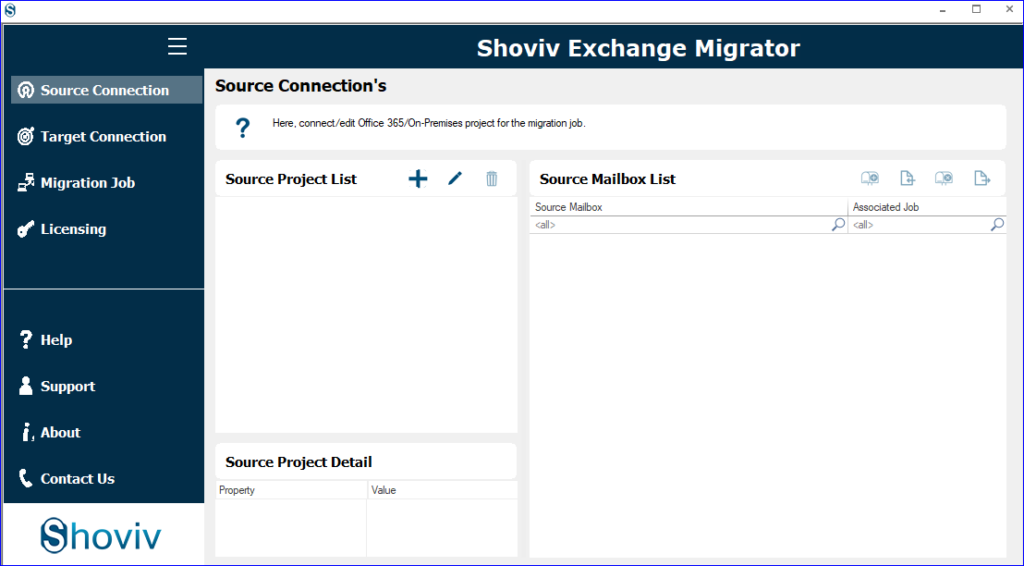
- Now click on the source connection option.
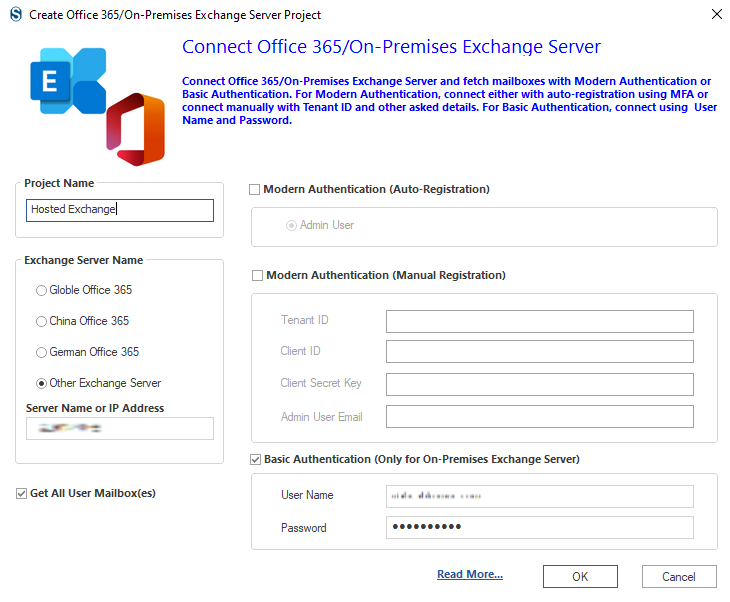
- Afterward, hit the add icon (+) and enter the project name. Now, you have to choose the Exchange Server option and enter the IP address. Then, you have to check the basic authentication details, i.e., user name, and password.
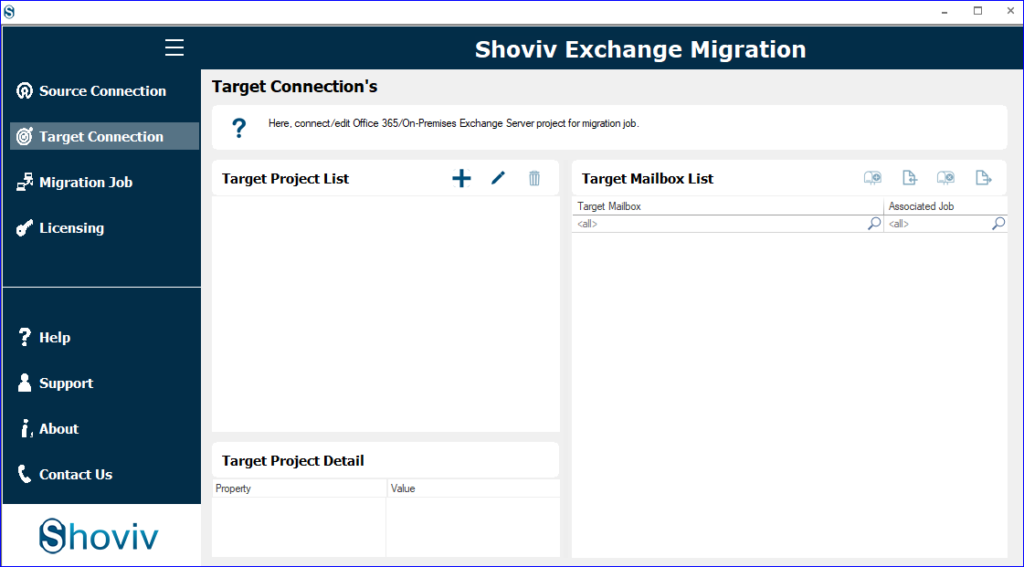
- After that, you have to hit the target connection and create a new file. Give your new project a name, choose the global Office 365, and move forward by hitting the Modern authentication option and tapping the OK button.
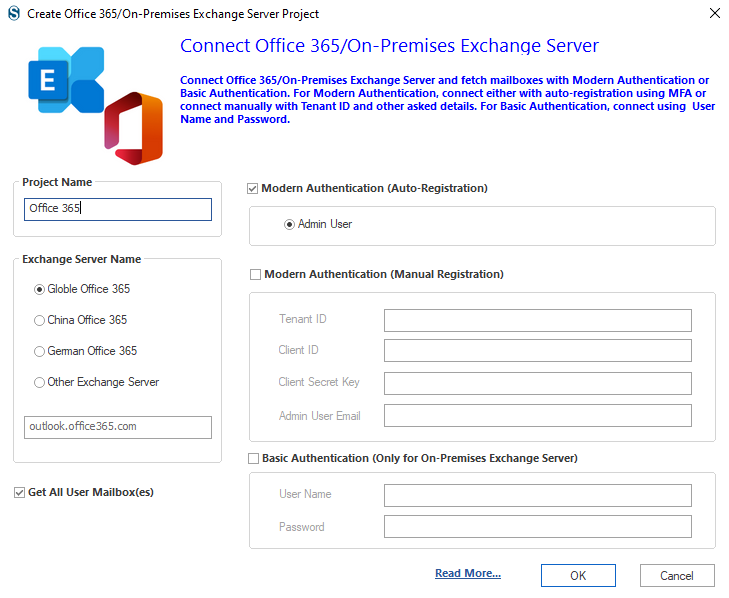
- Next, hit the Migration job and select the mailbox you want to move.
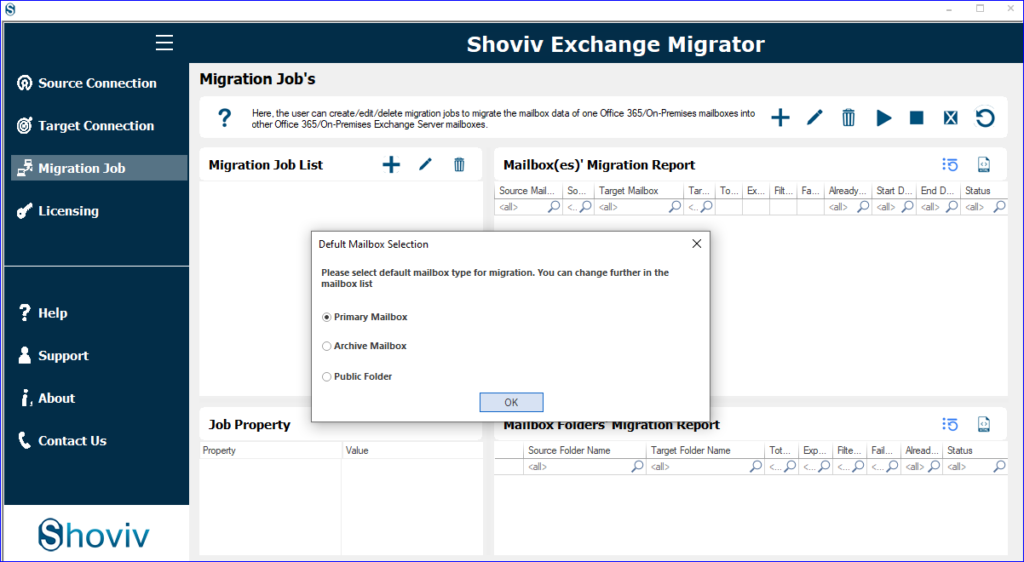
- Now click the add icon, fill in the job name, and choose the mailbox from the list after that, add the source and target and hit Next.
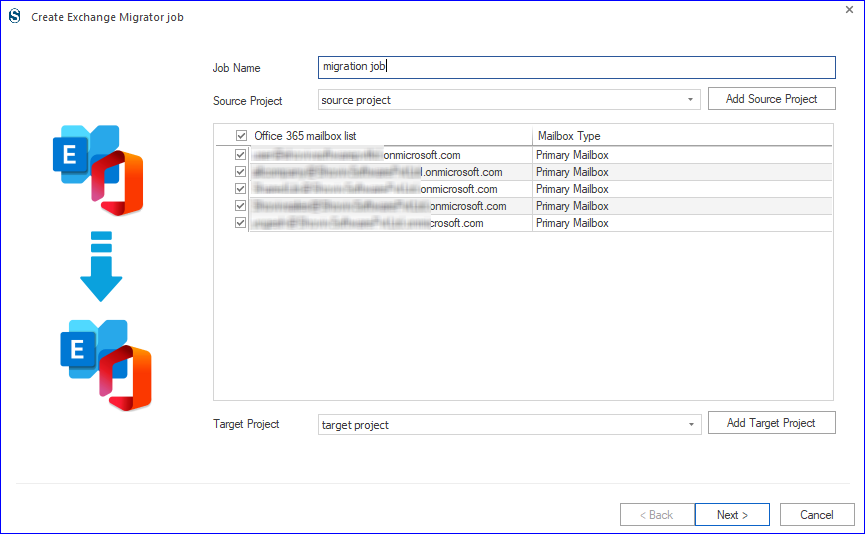
- After that, you must select the source mailbox to target, choose the location where you want to move your mailbox and click next.
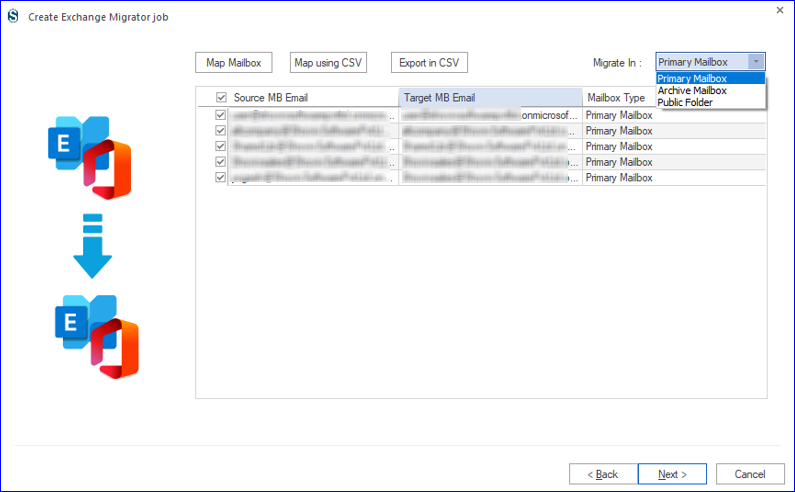
- Next, there will be a filter option, where users can select the data according to their preference and then hit the Next option.
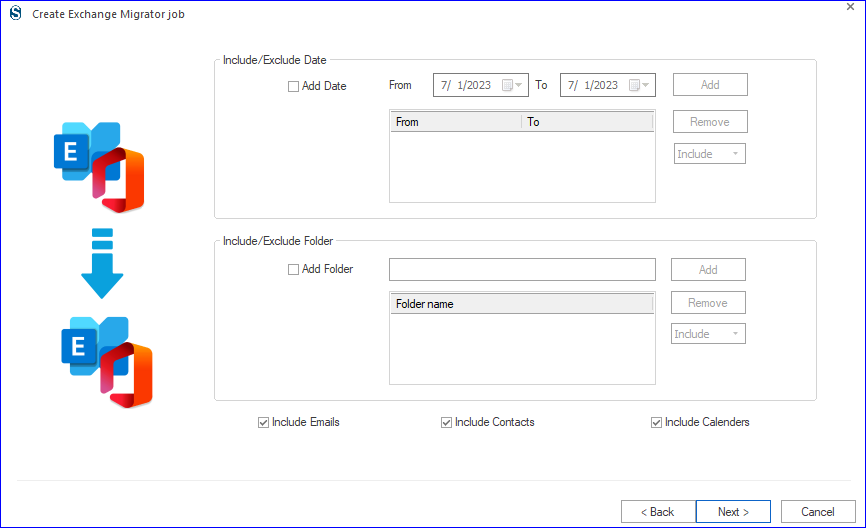
- On the next page, users can make changes as per their preference and tap the Next option.

- Finally, hit the Finish option, and the procedure to migrate Exchange 2010 to Microsoft 365 will begin.
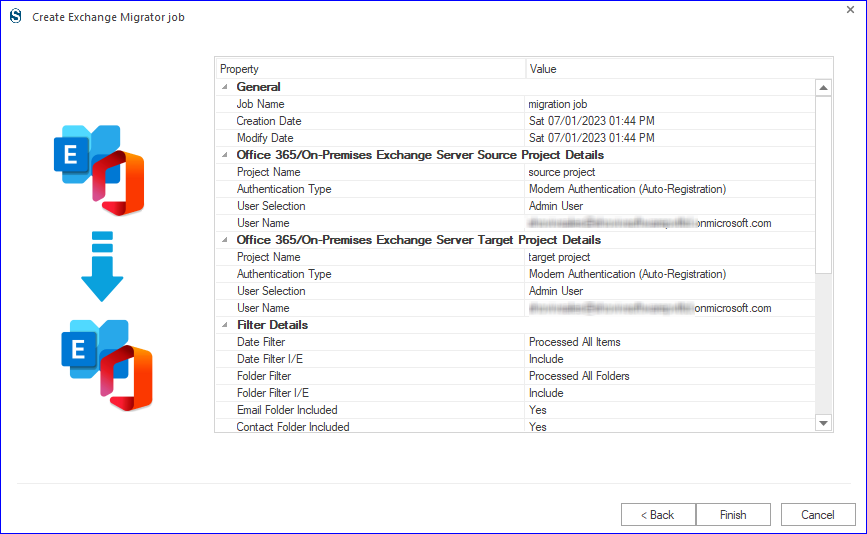
Migrate Exchange to Office 365 Manually
The manual method is challenging for users, as it is a very time-consuming process for users. An IT expert who has immense technical knowledge can only handle the manual method. Nevertheless, users have to wait a long time to complete the task. Here, we share the steps to commence the Exchange 2007 to Microsoft 365 migration process.
- Firstly, launch Office 365 in your system and then sign in using your administrator credentials.
- Next, hit the admin option and then the Exchange option.
- Now tap on the migration option and choose the new option.
- Then, hit the remote move option.
- Afterward, hit the users to account option by hitting the (+) add icon.
- Now go to the Exchange administrator account and fill in the user name as domain name or administrator.
- Next, you are supposed to generate the migration endpoint and then enter a new name to create migration batches.
- Later on, you have to provide the destination domain and target credential.
- Finally, the Exchange 2007 to Microsoft 365 migration process will begin.
Winding up
Lastly, we suggest to users that the tool we have stated in the above content is one of the trusted utilities. Users can totally rely on that tool to migrate Exchange 2007 to Microsoft 365, as the tool will not temper any data. To learn more about the tool, one can also download the free trial version and explore all its features in detail.