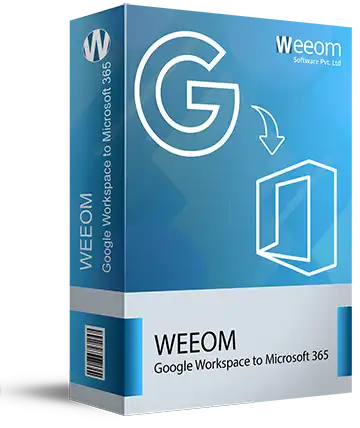Weeom Google Workspace to Microsoft 365 Migration Tool
Weeom Google Workspace to Microsoft 365 Migration Tool is an astounding solution for migrating Google Suite mailboxes to Microsoft 365. This software offers a straightforward user interface to simplify migration for tech and non-tech users. It exports all data, including emails, contacts, calendars, and contacts, and can even migrate drive data from G Suite to Office 365. Users can put various mailboxes from G Suite into the migration without size restrictions. It completes the migration in an accurate and smooth way with no data alteration. Users can even choose where to migrate mailboxes from G Suite to Office 365, such as the primary mailbox, public folder, or archive mailbox.
- Migrate numerous Google Workspace mailboxes to Office 365/Exchange Online.
- Work without restrictions and migrate unlimited-size mailboxes.
- It maintains folder structure and integrity of the data in the target.
- Option to migrate G Suite to Exchange On-Premises 2019, 2016, etc.
- Date & Folder-based filters to include/exclude G Suite mailbox emails.
- Export Google Drive data to Microsoft OneDrive as well with the appropriate license.
- Export all data, including emails, contacts, calendars, etc., to Microsoft 365.
- Prevent duplicate items in the target using its incremental export option.
- Set the migration according to the desired schedule using its scheduler option.
- Initiate & run multiple migration jobs in parallel without halting the process. view more...