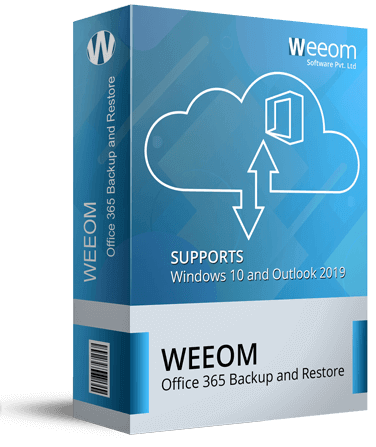Weeom Office 365 Backup and Restore
Weeom Office 365 Backup and Restore Tool is one of the best software available to backup Office 365 mailboxes into PST files. The software offers a convenient GUI, so users can backup and restore Office 365 mailboxes without any hurdles. The incremental backup functionality of the Weeom Office 365 Backup & Restore application sets it apart from the competition. Also, it has a lot of user-friendly features.
Client Rating:  (Average Rating 4.8 Based on Reviews)
(Average Rating 4.8 Based on Reviews)
- Users can back up their O365 mailboxes in PST format using the software.
- Office 365 public folders and archive mailboxes can be backed up using Weeom software.
- This software includes a by default incremental backup feature that prevents data duplication.
- This Office 365 Backup and Restore tool offers a Scheduler option for timely backup.
- Effectively operates in the background, allowing users to complete other tasks while the backup is being completed.
- It gives users an option to filter the data by Message class, Folder filter, and Date range criteria. view more...