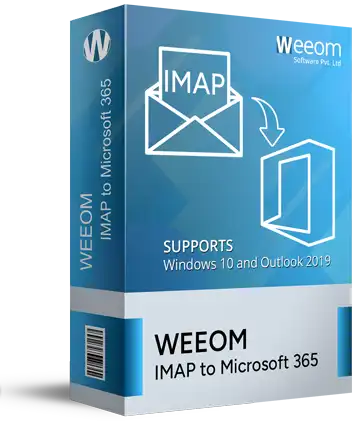Weeom IMAP to Microsoft 365 Migration Tool
Get the Weeom IMAP to Microsoft 365 Migration Tool to effectively migrate emails from IMAP account to Microsoft 365. This tool is designed to meet all users' requirements by including various user-oriented features. It has a filter option that plays a vital role in including or excluding emails during the migration. Users will also get robust features to commence migration smoothly from IMAP accounts to Exchange Online mailboxes. This tool perfectly works for all IMAP-based platforms, such as Zoho, Zimbra, Yahoo Mail, iCloud, etc.
- Exports several IMAP mailboxes to Microsoft 365 in one click.
- Capable of handling large mailboxes efficiently during migration.
- It offers a simple GUI so all users can migrate IMAP to Microsoft 365 excellently.
- Include/Exclude emails from the mailbox using its filter option.
- The structure of the folder and metadata will not be affected.
- It perfectly aligns with the latest and older versions of the Windows OS. view more...